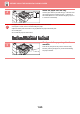Operation Manual, User's Manual
Table Of Contents
1-92
BEFORE USING THE MACHINE►LOADING PAPER
Setting orientation of the print side
The setting orientation varies for the print side of paper, depending on the tray used. For "Letter Head" and
"Pre-Printed", set the paper in the reverse orientation.
Place with the print side facing the direction indicated below.
Paper that cannot be used
• Embossed paper
• Tab paper
• Special media for an ink jet printer
(fine paper, glossy paper, glossy film, etc.)
• Carbon paper or thermal paper
• Pasted paper
• Paper with clips
• Paper with fold marks
• Torn paper
• Oil-feed transparency film
• Thin paper less than 55 g/m
2
(15 lbs)
• Heavy paper as thick as 220 g/m
2
(80 lbs. cover) over
• Irregularly shaped paper
• Stapled paper
• Damp paper
• Curled paper
• Paper whose print side or reverse side has been already printed on by this printer or multifunction device.
• Paper with a wave-like pattern due to moisture absorption
• Paper with creases
• Paper with dust
Non-recommended paper
• Iron-on transfer paper
• Perforated paper
Tray In normal status With letter head or pre-printed paper set
Trays 1 - 4 Facing up Facing down
Bypass Facing down Facing up
When [Disabling of Duplex] is set for "Letter Head" or "Pre-Printed", set the print side in the same orientation as for the
ordinary operation.
To set [Disabling of Duplex]:
In "Settings (administrator)", select [System Settings] → [Common Settings] → [Device Control] → [Condition Settings] →
[Disabling of Duplex].