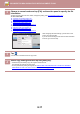Operation Manual, User's Manual
Table Of Contents
6-12
DOCUMENT FILING►SAVING FILES WITH DOCUMENT FILING
File Information
The procedure for detail settings is described below.
Specifying a property, user name, file name, and folder makes it easier to manage and search for a file. In addition,
when [Confidential] is selected for Property and a password is established, other people will not be able to view the file
without permission.
Changing the property
A protect setting can be selected for files saved with the document filing function. This prevents a file from being moved,
or automatically or manually deleted.
Three properties are available for saved files: "Sharing", "Protect", and "Confidential". When saved with the "Sharing"
property, a file is not protected. When saved with the "Protect" or "Confidential" property, a file is protected.
Files saved to the Quick File folder are all saved as "Sharing" files. When a file is saved to the Main folder or a custom
folder, "Sharing", "Protect" or "Confidential" can be selected.
Sharing
A "Sharing" file can be changed to "Protect" or "Confidential" using "Property Change" in the Job Settings.
Protect
"Protect" does not require setting of a password, but prevents a file from being moved, deleted or edited. A
password cannot be established.
Confidential
To protect a "Confidential" file, a password is set. (The password must be entered to retrieve the file.)
When a file is saved in encrypted PDF format, the file property is automatically set to "Confidential".
• Restrictions on changing the property
• A file that is set to "Sharing" can be changed to "Protect" or "Confidential" as required. However, a "Sharing" file that is
saved in the Quick File folder can only be changed to "Protect".
• A file that is set to "Protect" can be changed to "Sharing" or "Confidential" as required. However, a "Protect" file that is
saved in the Quick File folder can only be changed to "Sharing".
• A file that is saved in the Quick File folder cannot be changed to "Confidential". If the file is moved to the Main folder or a
custom folder, the property can be changed to "Confidential".
• Two properties cannot be selected for a single file.
• Default property settings for filing
To have “Confidential” be enabled by default when using Filing, select [Confidential Mode] in “Settings (administrator)” →
[System Settings] → [Document Filing Settings] → [Condition Settings] → [Default Mode Settings].
Administrator permission settings for confidential files.
• Administrator Authority Setting
For files and user folders that have a password, this setting allows the administrator password to be entered instead of
the password when accessing the file or folder.
Also, you can change the preset ratio if necessary.
In "Settings (administrator)", select [System Settings] → [Document Filing Settings] → [Condition Settings] →
[Administrator Authority Setting].
1
Select [Property] in the File Information screen.
2
When you have selected [Confidential], enter a password (4 to 32 characters).
Every time you enter one digit, " " is displayed.