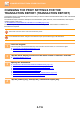Operation Manual, User's Manual
Table Of Contents
5-123
SCANNER/INTERNET FAX►OTHER FUNCTIONS
ENCRYPTING THE TRANSMITTED DATA (ENCRYPTION)
You can encrypt the transmitted data to strengthen security.
This function is available for Scan to E-mail.
To encrypt transmitted data
•
In "Settings (administrator)", select [System Settings] → [Security Settings] → [S/MIME Settings] → [Condition Settings].
•
When [Select at Sending] is selected in "Encrypt E-mail" in "Settings (administrator)", you can specify whether or not the data
is encrypted each time you send an image. When [Always Enable] is selected, the setting cannot be changed.
1
Place the original.
Place the original in the document feeder tray of the automatic document feeder, or on the document glass.
► AUT
OMATIC DOCUMENT FEEDER (page 1-107)
► DOCUMENT GLASS (page 1-109)
2
Tap the mode display to switch to the initial screen of E-mail mode.
► CHANGING MODES (page 1-11)
3
Specify the destination.
► RETRIEVING A DESTINATION FROM AN ADDRESS BOOK (page 5-16)
► VIEWING A LIST OF THE SELECTED DESTINATIONS (page 5-19)
► USING A SEARCH NUMBER TO RETRIEVE A DESTINATION (page 5-20)
► RETRIEVING A DESTINATION FROM A GLOBAL ADDRESS BOOK (page 5-24)
• Data encryption is not possible when the address is directly entered.
• Encrypted data can only be sent to an address for which you have registered a user certificate.
Register a user certificate for the address in "Settings (Web version)" - [Address Book] → [E-mail]
→ "User Certificate". Only one E-mail address can be registered for an address that has a user certificate.
• If the "Disable sending to the addresses which cannot be encrypted." checkbox is ( ) in "Settings (administrator)" -
[System Settings] → [Security Settings] → [S/MIME Settings] → [Condition Settings] → [Encryption Settings],
addresses without a user certificate cannot be selected. When the checkmark is removed ( ), the data is sent
without encryption.
4
Tap the [Others] key, and tap the
[Encrypt E-mail] key.
A checkmark appears on the icon.
After the settings are completed, tap the [Back] key.
To cancel the encryption setting
Tap the [Encrypt E-mail] key to remove the checkmark.
Start
Sending History
Call by Search Number
Send Destination Link
Send Same Image
as Fax Address
Quick File
Store Data Temporarily
Register Current Settings
Preview
A4
A4
CA
Program Registration
Back
Others
PDF Skew
Adjustment
BlankPage Skip
Background
Adjustment
Multicrop
Original Count
Erase Card Shot
Contrast
RGB Adjust
Quick File Sign E-mail
Card Shot
(Multi)
Business
Card Scan
Image Crop
Timer
File
Encrypt E-mail
Sharpness
Drop Out Colour