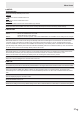Operation Manual
Table Of Contents
- IMPORTANT INFORMATION
- DEAR SHARP CUSTOMER
- SAFETY PRECAUTIONS
- TIPS AND SAFETY INSTRUCTIONS
- MOUNTING PRECAUTIONS
- Supplied Components
- System Requirements
- Part Names
- Connecting Peripheral Equipment
- Connecting the Power Cord
- Binding Cables
- Affixing the Stand Hole Protection Covers
- Preparing the Remote Control Unit
- Removing the Handles (PN-80SC5/PN-70SC5 only)
- Mounting a web camera
- Turning Power On/Off
- Touch action
- Basic Operation
- Menu Items
- Functional Restriction Setting (FUNCTION)
- Controlling the Monitor with a PC (RS-232C)
- Troubleshooting
- Specifications
- Mounting Precautions (For SHARP dealers and service engineers)
26
E
Menu Items
Menu item details
The menu will differ depending on the input mode.
■ PICTURE
PICTURE MODE
Video and audio settings can be changed to match the scene, such as a movie or computer monitor image.
PC ............................ Congure the settings for use with a computer.
DYNAMIC ................. Increase the contrast for action video such as sports.
DYNAMIC (FIXED) ... This provides a clearer image than DYNAMIC. When this is selected, the settings cannot be changed.
STANDARD .............. Select settings for display in a bright room.
MOVIE...................... Select settings for a movie.
ADJUST PICTURE QUALITY
BRIGHT
Adjusts the backlight brightness.
CONTRAST
Adjust the contrast of the picture.
BLACK LEVEL
Adjust the brightness of the picture.
COLORS
Adjusts the color intensity.
TINT
Adjust skin tones. Adjust to a redder tone with
button, or a greener tone with button.
SHARPNESS
Adjusts the sharpness of the image.
FINE MOTION
Use this when showing a picture with fast movement.
DIGITAL NR (Noise Reduction)
This reduces noise on the screen to produce a clearer picture.
Setting a higher level reduces more noise. However, it may cause blurring on an image.
SIZE
This is the same setting as when SIZE button is pressed. See page 24 for an explanation of the setting.
COLOR ADJUSTMENT
Congure advanced color tone settings.
button
................
Adjust white to a green tone.
button ................Adjust white to a red tone.
button ................Adjust white to a blue tone.
button ................Adjust white to a yellow tone.
F1 button ...............Show or hide the settings screen.
F2 button ...............Color adjustment is performed based on the last saved settings.
F3 button ...............Close the settings screen.
ENTER button .......Save the current settings and close the screen.
RGB INPUT RANGE (HDMI/D-SUB (PC))
Sets the RGB input signal range.
When using HDMI set to AUTO, the RGB input signal is detected automatically. Use AUTO normally.
If the RGB input signal range cannot be set appropriately even when using AUTO, set according to the image. When the
setting is different, images will be displayed with washed out blacks and compressed gradients.
RESET
Resets the values of the PICTURE menu items to the factory default settings.