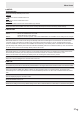Operation Manual
Table Of Contents
- IMPORTANT INFORMATION
- DEAR SHARP CUSTOMER
- SAFETY PRECAUTIONS
- TIPS AND SAFETY INSTRUCTIONS
- MOUNTING PRECAUTIONS
- Supplied Components
- System Requirements
- Part Names
- Connecting Peripheral Equipment
- Connecting the Power Cord
- Binding Cables
- Affixing the Stand Hole Protection Covers
- Preparing the Remote Control Unit
- Removing the Handles (PN-80SC5/PN-70SC5 only)
- Mounting a web camera
- Turning Power On/Off
- Touch action
- Basic Operation
- Menu Items
- Functional Restriction Setting (FUNCTION)
- Controlling the Monitor with a PC (RS-232C)
- Troubleshooting
- Specifications
- Mounting Precautions (For SHARP dealers and service engineers)
25
E
Menu Items
Displaying the menu screen
Video and audio adjustment and settings of various functions
are enabled. This section describes how to use the menu
items. See pages 26 to 28 for details of each menu items.
Caution
• Do not turn the main power switch off while the menu items
are being displayed. Doing so may initialize the settings.
n
Example of operation
(Adjusting CONTRAST in the PICTURE menu)
1. Press MENU button to display the menu screen.
PICTURE MODE
ADJUST PICTURE QUALITY
FINE MOTION
DIGITAL NR
SIZE
COLOR ADJUSTMENT
RGB INPUT RANGE
RESET
PICTURE
2. Press or button
to select PICTURE.
3. Press
or button
to select ADJUST PICTURE
QUALITY, and press ENTER button.
4. Press
or button
to select CONTRAST.
ENTER
PC
BRIGHT
CONTRAST
BLACK LEVEL
COLORS
TINT
SHARPNESS
32
32
0
0
0
0
ADJUST PICTURE QUALITY
5. Press or button to adjust the setting.
ENTER
PC
BRIGHT
CONTRAST
BLACK LEVEL
COLORS
TINT
SHARPNESS
32
40
0
0
0
0
ADJUST PICTURE QUALITY
6. Press MENU button to close the menu screen.
TIPS
• The menu will differ depending on the input mode.