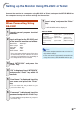LCD Monitors Setup Manual
-30
Setting of Search Port
(ADVANCED[0]Search Port)
Sets the port number used when searching for the
monitor from the network.
11
11
1 Enter “0” and press the “Enter” key.
22
22
2 Enter numerical value and press the “Enter” key.
Display set numerical value (*).
Note
• Set according to need. Normally, use with the fac-
tory default setting.
Return to Default Settings
(ADVANCED[!]Restore Default
Setting)
Returns all menu setting values to the default state.
11
11
1 Enter “!” and press the “Enter” key.
22
22
2 Enter “y” and press the “Enter” key.
Note
• If the values for IP Address, Subnet Mask or Gate-
way of the monitor have been returned to the
default settings via Telnet, the computer cannot
be connected to the monitor depending on the
computer’s network settings.
Return to Main Menu
(ADVANCED[Q]Return to Main Menu)
Returns to the main SETUP MENU.
11
11
1 Enter “q” and press the “Enter” key.
Returns to the SETUP MENU.
advanced>0
Please Enter Port Number for Search from Computer.
Valid range : 1025 to 65535
Search Port : 5006
Please Enter : 5004
(change) —> 5004
1
2
*
advanced>!
Restore All Setting to Default(y/n)? y
— User Setting Initialized —
1
2
advanced>q
---------------------------------SETUP MENU--------------------------------
[1]IP Address [2]Subnet Mask [3]Default Gateway
[4]User Name [5]Password
[6]RS-232C Baud Rate [7]Monitor Name [8]DHCP Client
[A]Advanced Setup [D]Disconnect All
[V]View All Setting [S]Save & Quit [Q]Quit Unchanged
setup>
1
Setting up the Monitor Using RS-232C or Telnet