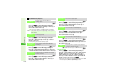Instruction manual
14-18
14
Messaging
^ When memory is full, delete messages (see P.1 4- 29 ) before
creating new ones.
^ Follow these steps after Step 6 on P. 14 -6 (for SMS) or Step 8
on P. 1 4- 8 (for S! Mail).
1
Press N x
2
Select Save to Drafts and press b
Message is saved to Drafts folder.
1
Select Drafts and press b
Saved messages appear.
C To open properties, select a message A Press N x A
Select Message Details A Press b
B Press b to return.
C To delete draft messages, select one A Press N x A
Select Delete A Press b A Choose Yes A Press b
2
Select a message and press b
Mail Composition window (see P.14- 6, P. 14 - 7) opens with some
fields filled in.
3
Edit/send the message
^ For details, see procedures for creating SMS (see P. 14 - 6) or
S! Mail (see P.14-7 - 14-8).
^ Sent messages are deleted from Drafts.
C To save edited message to Drafts again, press N x A
Select Save to Drafts A Press b A Select Save as New or
Save (overwrite) A Press b
1
Delivery Notice appears and
Information window opens (b
appears) for new mail
^ If closed, open handset for new
information to see Delivery Notice
appear and Information window open.
2
Select Message and press b
Received Msg. folder opens.
^ Alternatively, press b while Delivery
Notice appears.
C When folders appear (see P.14-4
"Folder View"), select one A Press b
Using Drafts
Saving to Drafts
Note H
Recipient status (To/Cc/Bcc) or the order in which attachments
appear may change when saving S! Mail messages.
Sending from Drafts
Main Menu
H Messaging
Incoming Text Messages
Opening New Messages