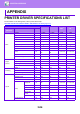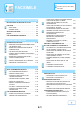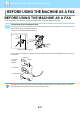Operation Manual, User's Manual
Table Of Contents
3-87
PRINTER►APPENDIX
SPECIFYING A BILLING CODE USING THE
PRINTER DRIVER
You can enter a billing code using the printer of the machine.
For an overview of a billing code, refer to "BILLING CODE
(page 1-62)".
Enable billing code
This setting is required only in the Windows environment. (Always usable under macOS environment)
1
Click the [Start] button, select [Settings] → [Device] → [Devices and
Printers].
In Windows 8.1/Windows Server 2012, right-click the [Start] button, select [Control Panel] → [View devices and printers]
(or [Devices and Printers]).
In Windows 7/Windows Server 2008, click the [Start] button, select [Devices and Printers].
2
Right-click the printer driver icon of the machine and select [Printer
Properties].
3
Specify a billing code
(1) Click the [Configuration] tab.
(2) Click the [Printing Policy] button.
(3) Set the [Billing Code] check box to ,
(4) Click the [OK] button.
(2)
(1)
(3)
(4)