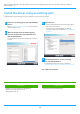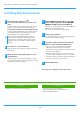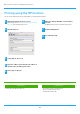Operation Manual, Software Setup Guide
Table Of Contents
19
12
Click the [Default] icon.
13
Click the machine's model name.
The model name is normally displayed as below:
<Model name> (<Serial number>)
14
Make sure that the PPD file of your model is
selected.
The PPD file of the machine is automatically selected.
15
Click the [Add] button.
16
Click the printer icon, click the [Options &
Supplies] button and click the [Option] (or
[Driver]) tab.
17
Match the product configuration of this
machine.
If the condition of this machine was automatically detected,
check whether the settings are correct.
If the settings are incorrect, or it is necessary to manually
setup, follow the steps below:
(1) Select the peripherals connected to the machine
(2) Click the [OK] button
This completes the configuration of the printer driver.
• The PPD file is installed in the following folders on the
startup disk.
[Library] - [Printers] - [PPDs] - [Contents] - [Resources]
The applicable folder may differ depending on your OS. For
details, refer to the OS manual.
• You can check the options that are installed on the machine
by printing out the "Machine Status List".
To print the [Machine Status List]: [Settings] → [Status] →
[List for User] → [Print]
Related topics
• Printing using the IPP function (P. 20)
Troubleshooting
• The software cannot be installed (P. 22)
• H
ow to setup this machine (P. 22)
• Trouble with macOS (P. 24)
Table of contents
macOS / Installing the printer driver