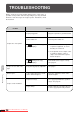Specifications
36
COPIER
TROUBLE?
TROUBLESHOOTING
Always check the message display whenever the copier stops or
operation is not possible. The messages will give you easy-to-follow
directions. If the messages do not give specific instructions, check
the list below.
Troubleshooting
Problem
Solution
●
Copier plugged in?
●
Power switch on?
●
Is blinking in the copy
quantity display?
Plug the copier into a grounded outlet.
Turn the power switch on.
Reinstall the toner hopper securely.
See page 27.
Copier does not operate.
Copies are too dark or too
light.
Blank copies.
Copies smear if rubbed.
●
Copy density properly adjusted?
See page 7.
●
Is the original placed face down
on the document glass?
Place the original face down on the
document glass.
●
Paper too heavy?
Use copy paper within the specified
range. See page 23.
●
Paper damp?
Replace with dry copy paper. Be sure
to store copy paper in a dry location.
1. Check the covers, including those
of optional equipment, to ensure
that they are all closed.
2. If an optional sorter or staple sorter
is installed, slide the sorter or
staple sorter toward the copier to
latch it into place.
●
Is steadily lit in the copy
quantity display?
Downloaded From ManualsPrinter.com Manuals