Operation Manual, Cloud Connect Guide
Table Of Contents
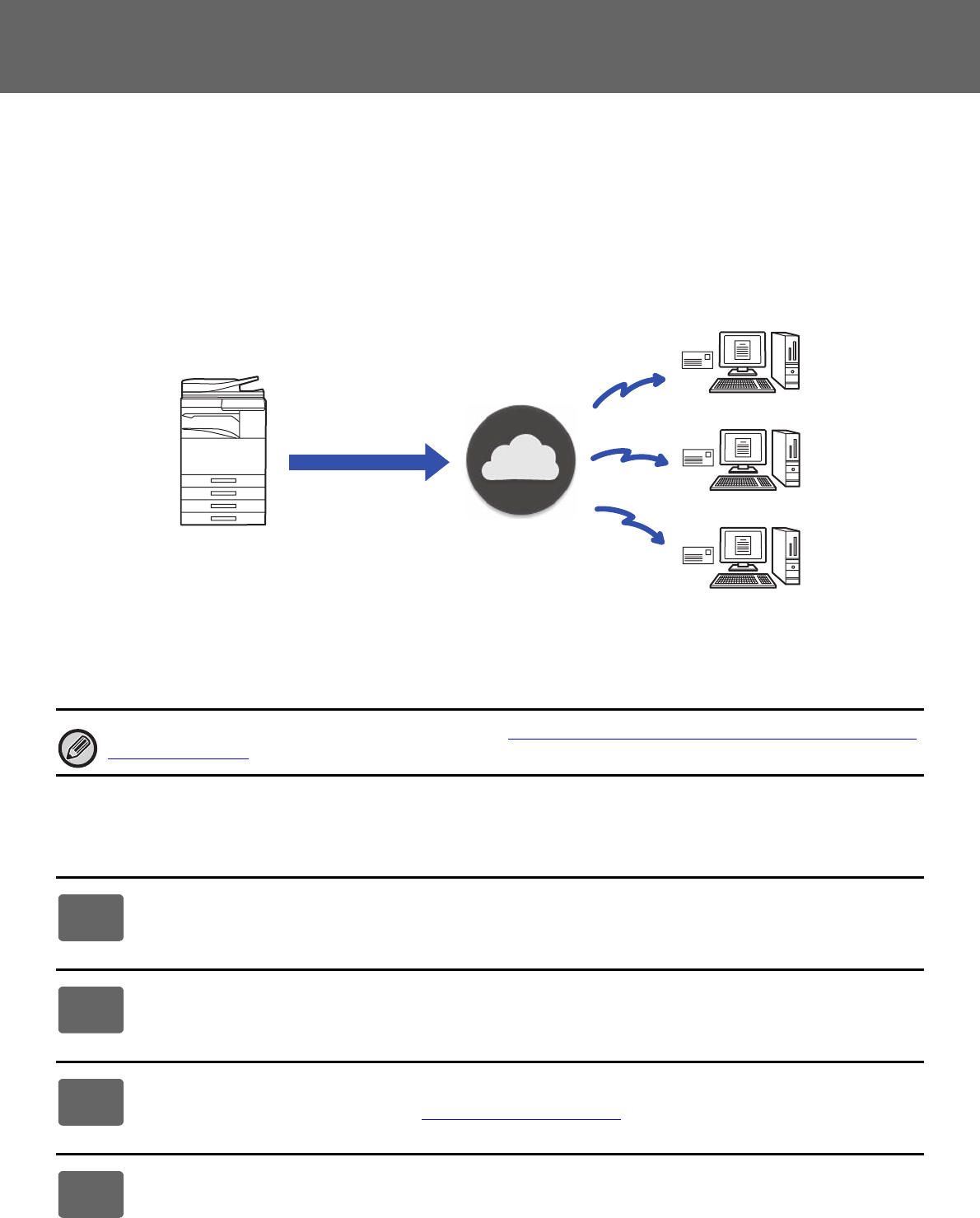
7
Cloud Connect Guide
SENDING A SCANNED DOCUMENT BY
GMAIL OR EXCHANGE
You can send e-mail from the machine using Gmail or Exchange.
Using this function means that sending of mail is possible simply by connecting to the network, instead of using an
SMTP server. By using addresses stored in the address book, this eliminates the step of entering e-mail and of storing
information in the machine address book. The search function lets users search for destinations in the address book
registered with the account.
GMAIL CONNECT FUNCTION
Gmail Connector is a function for sending scanned documents by e-mail via the Gmail server using a Google account.
To use Gmail Connector, you must log in using an account that has a Gmail address in the format "***@Gmail.com".
Sending a scanned document by Gmail Connect function
The steps for scanning a document on the machine and sending the scanned image by Gmail are explained below.
Before using Gmail Connector, first configure the settings in "CONFIGURING CLOUD CONNECT AND E-MAIL CONNECT
SETTINGS (page 11)".
1
Tap the [Gmail] key in the home screen.
The Gmail login screen appears.
2
Enter your Google account information.
The settings screen appears.
3
Select the address of the recipient and scan settings.
For the address and scan settings, refer to "SETTINGS SCREEN (page 9)".
4
To view a preview of the scanned image, tap the [Preview] key.
Sending a scanned document
by Gmail or Exchange










