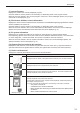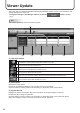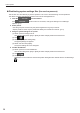Operation Manual
Table Of Contents
36
Viewer Update
Distributing preset programs/default programs
This function lets you distribute preset programs and default programs.
Prepare the program data to assign in the following method:
(1) Export the program data.
(2) Changethelenameoftheexportedprogram.
Inthecaseofpresetprograms:changethelenameto“presetprogramID.prg”.
A preset program ID is a number between 1 and 99999999.
E.g.: 35.prg
In the case of default programs: default.prg
Click the 1.
function button.
If the
function button is not shown, change the settings in Pro Manager
Options. (p.11)
Select panels.2.
Use the group tree to show only the panels registered in a group on the list.•
Specifyaltertoshowonlythepanelsthatsatisfytheconditionsonthelist.(p.10)•
Assign the program to a panel.3.
(1) Select a panel to assign the program to.
Click while holding down [Ctrl] or [Shift] to select multiple panels at the same time.
(2) Click
.
(3) Click [Assign Preset Program].
The [Open] dialog box appears.
(4) Select a preset program and click [Open].
The program is now assigned.
Conrmdistribution4.
(1)Selectapaneltoconrmdistribution.
Click while holding down [Ctrl] or [Shift] to select multiple panels at the same time.
(2) Click
.
(3) Click [Yes].
Distributionisnowconrmed.
Conrmedpresetprogramsaremarkedwiththeconrmedsign(
).
TIPS
Preset programs are used with the key/mouse monitoring tool of the SHARP Digital Signage Software.•
The default program is used with the SHARP Digital Signage Software Client Scheduler for the •
“Program” option in the “Paint the program area, if no program is played” setting.
The programs currently displayed on the viewer PC cannot be distributed in this method. •
Suspend the program by “Pause Program” before distributing the program. After the distribution is
complete, resume the program by “Restart Program”. (p.32)