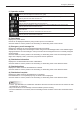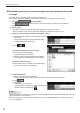Operation Manual
Table Of Contents
26
Emergency Distribution
(8) Click [OK].
Thebreak-inprogramisnowconrmed.
Conrmedprograms(orstopcommands)are
markedwiththeconrmedsign(
).
TIPS
InPULLtypedistribution,thedistributionwillstartatthetimeoftherstaccessfromtheviewerPCafter•
thedistributionisconrmed.
The following restrictions are applicable in the panel control:•
In the case of PN series and LB-1085, the input cannot be switched to “TV”.
The break-in program will not be displayed if its scheduled time has already passed.•
After the end of the break-in program display, programs in the normal schedule will be displayed. The •
program which was originally scheduled to be displayed at the time when displaying of the break-in
program has ended will be displayed from the beginning.
The end of the break-in program is checked every minute (at second 00). The display of the normal •
programwillstartfromtherst00secondaftertheendofthebreak-inprogramdisplay.
Only one break-in program can be assigned to one panel.•
Emergency Scroll Message
This button lets you distribute scroll message for emergencies.
It also lets you check the distribution status of such messages.
* Change the settings in Pro Manager Options so that the
button is shown.
(p.11)
TIPS
To stop displaying a scroll message in the middle, send a stop command for scroll message. (p.28)•
Youneedtoprepareateloplecontainingthescrollmessagedatainadvance. •
UsetheScrollMessageEditoroftheSHARPDigitalSignageSoftwaretocreateteloples.
The Scroll Message Editor can be started also by clicking “Create new scroll message” that is displayed
when right-clicking the emergency scroll message.
(1)
(2) (3) (4) (5) (6)