Operation Manual, User's Manual
Table Of Contents
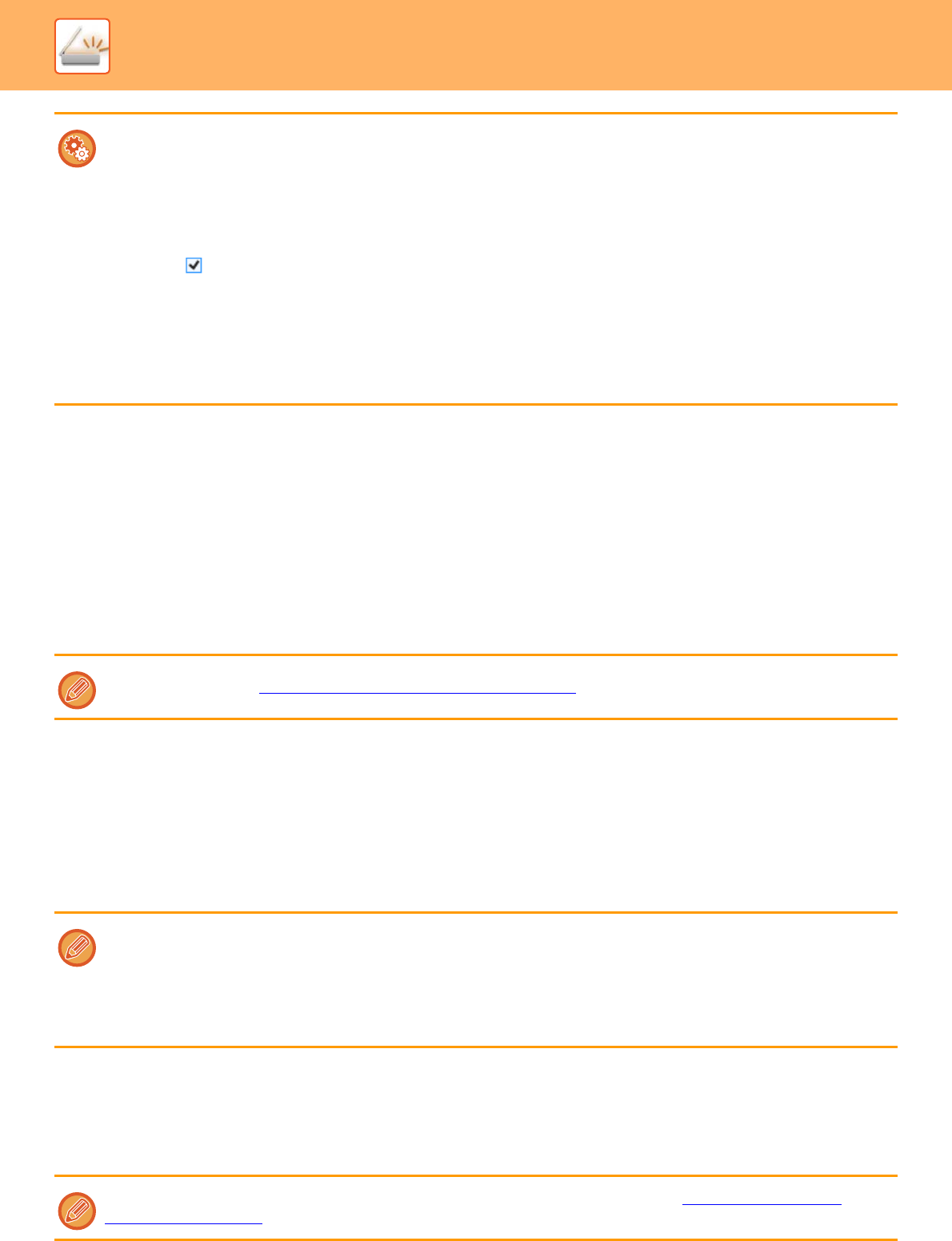
5-29
SCANNER/INTERNET FAX►ENTERING DESTINATIONS
Setting a data limit for sending
Sometimes an unlimited amount of data cannot be sent due to network conditions or the amount of storage space in the
e-mail server or file server. Set a data limit for sending and how the data will be sent if the limit is exceeded.
In "Settings (administrator)" - [
System Settings
] - [Image Send Settings] - [Scan Settings] - [Condition Settings] -
[Maximum Size of Send Data (E-Mail)], [Maximum Size of Send Data (FTP/Desktop/Network Folder)].
Maximum Size of Send Data (E-Mail)
To prevent the transmission of excessively large image files by Scan to E-mail, a file size limit can be set from 1 MB to
99 MB in increments of 1 MB. If the total size of the image files created by scanning the original exceeds the limit, the
image files are discarded.
If you do not wish to set a limit, select [Unlimited].
If the send data exceeds maximum size, it will be sent in multiple files.
If the total size of send data (e-mail) exceeds the limit, the image files are sent in multiple files. If one of the divided files
exceeds the maximum size, it will be sent with the resolution automatically lowered.
When sending files in JPEG format, only one file is attached to one e-mail, regardless of the file size.
When using the MX-M3071/MX-M3571/MX-M4071/MX-M5071/MX-M6071, or the MX-M2651/MX-M3051/MX-M3551/
MX-M4051/MX-M5051/MX-M6051 with the OCR expansion kit installed
If a file scanned in TXT(UTF-8), RTF, DOCX, XLSX, or PPTX format exceeds the file size limit, the file will be discarded
without being sent even if this setting is selected.
Maximum Size of Send Data (FTP/Desktop/Network Folder)
A limit can be set for the size of files that can be sent by Scan to FTP, Scan to Desktop, and Scan to Network Folder.
Limits that can be selected are 50 MB, 150 MB, and 300 MB. If the total size of the image files created by scanning the
original exceeds the limit, the image files are discarded.
If you do not wish to set a limit, select [Unlimited].
• To use this function
Configure in "Settings (administrator)" → [System Settings] → [Image Send Settings] → [Scan Settings] → [Condition
Settings] → [Send Destination Link Settings].
• To always use this function in easy mode
Configure in "Settings (administrator)" → [System Settings] → [Image Send Settings] → [Scan Settings] → [Condition
Settings] → [Enable Send Destination Link as Default].
When this function is enabled and e-mail is sent in normal mode, the [Send Destination Link] checkbox in the action panel
is always .
• Save period for scanned files saved using this function
Configure in "Settings (administrator)" → [System Settings] → [Image Send Settings] → [Scan Settings] → [Condition
Settings] → [File Retention Period].
• Protecting the URL by SSL
Configure in "Settings (administrator)" → [System Settings] → [Image Send Settings] → [Scan Settings] → [Condition
Settings] → [Enable SSL].
This setting is linked to "Maximum Size of E-mail Attachments
(page 7-71)" of the Internet fax settings.
• When a file scanned to a format other than TXT(UTF-8), RTF, DOCX, XLSX, or PPTX exceeds the size limit, this function
reduces the data size below the limit by lowering the resolution or other means, and thereby enables sending without
cancelling the data.
(When using the MX-M3071/MX-M3571/MX-M4071/MX-M5071/MX-M6071, or the
MX-M2651/
MX-M3051/MX-M3551/MX-M4051/MX-M5051/MX-M6051 with the OCR expansion kit installed.)
• When multi-crop, Image Crop, Send Destination Link and card scan are used, the scanned data is not divided.
• If the e-mail exceeds the set size limit, a send error occurs.
During broadcasting that includes both e-mail and Internet fax destinations, the limit set in "Maximum Size of E-mail
Attachments (page 7-71) " precedes.










