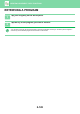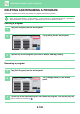Operation Manual, User's Manual
Table Of Contents
2-124
COPIER►CONVENIENT COPY FUNCTIONS
COPY JOBS
When you tap the job status display, jobs are displayed in a list. To check the status of a copy job, tap the [Print] tab.
When you wish to stop or delete jobs or to perform priority processing, read "User's Manual (Touch Panel Operation)".
5
Set each copy item as required.
These copy settings are used for fax transmission. However, some settings may be unavailable depending on the
function.
You can preview the scanned original by tapping the [Preview] key.
6
Tap the [Colour Start] or [B/W Start] key to start copying.
After the copy, the transmission starts.
After the copy, you cannot preview the settings before transmission.
A4
A4
B4
A3
1
2
3
4
Start
Colour
Start
Preview
Colour Mode
Full Colour
Paper Select
Auto
Exposure
Auto
Original
Auto A4
2-Sided Copy
1-Sided→1-Sided
Sort/Group
Auto
Copy Ratio
100%
Others
Send as well as print
Call Eco Program
Store Data in Folder
File
Store Data Temporarily
Quick File
1
No. of copies
A4
LINE PRINTER
Easy
Scan
File Retrieve Sharp OSA
Job Status
CA
B/W
Plain 1
Call Registered settings
Call Program