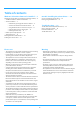Operation Manual, Software Setup Guide
Table Of Contents
9
4
When the printer driver selection window
appears, select the printer driver to be installed
and click the [Next] button.
Click the checkbox of the printer driver to be installed so that
a checkmark ( ) appears.
• You can click [Printer name] to change the printer name.
• By selecting the model name from the list and clicking
[Add a printer], you can copy the driver settings and install
multiple drivers for the same model, each with a different
name. (Printer driver only)
• To share the printer, select the [Share this printer]
checkbox .
If the client computer runs a different version of the
operating system than your version, select the [Install
additional driver] checkbox . (Printer driver only)
5
Follow the instructions on the screen and
proceed with installation.
• Check the content of the displayed screen. Click the [Next]
button to proceed with installation.
• Set the [Run the Autoconfiguration] checkbox to and
install. The options of this machine and the condition of
the peripherals can be reflected in the configuration.
(Printer driver only)
• If the display font is installed, set the [Install Display Font]
checkbox to . (Printer driver only)
6
Click the [Finish] button.
• To set the installed driver as the default printer, select the
name of the machine from "Set as default printer". If you
don't want to change the default printer, select [Don't
change].
• To print a test page, click [Print test page]. (Printer driver
only)
This completes the installation.
After the installation, a message prompting you to restart your
computer may appear. If this message appears, click the [Yes]
button to restart your computer.
• If a warning window regarding security is displayed, do not
forget to click [Install].
Related topics
• Windows / Select the software to be installed (P. 3)
•
Enable options and peripherals (P. 14)
• Changing the port (P. 15)
Troubleshooting
• The software cannot be installed (P. 22)
T
able of contents
X
Windows / Select the software to be installed
X
Installing the printer driver / PC-Fax driver (common procedure)
X
Custom installation
X