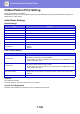Operation Manual, User's Manual
Table Of Contents
7-102
SETTING MODE►SYSTEM SETTINGS
Security Settings
Password Change
Restrict Device Web Page Access Via Password
Use this setting to display the login screen and require login in order to access the Web server.
Change Password
The administrator password can be changed.
When changing the password, be sure to remember the new password.
(It is recommended that you periodically change the administrator password.)
Enter a password consisting of 1 to 255 characters (administrator password: 5 to 255 characters), and tap the [Store]
key.
Your setting is made valid only when the machine is turned On again.
• The user-level authentication password is required to add, edit or delete the destination. When you log on, enter
"users" as the user name. Then, enter the user password that you have registered with this option.
The administrator-level authentication password is required to select all settings and the same functions as those
available with the user-level password. When you log on, enter "admin" as the user name. Then, enter the
administrator password that you have registered with this option.
• If you tap the [Store] key without entering a password, the previously set value is assumed. Password protection is
enabled by default.
When settings are changed, the changes will take effect after the machine is restarted. To restart the machine, see
"TURNING ON THE POWER
(page 1-12)".
In the factory default state, the user password must be entered.
(For the default password, see "Start Guide".)