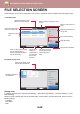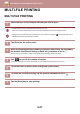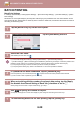Operation Manual, User's Manual
Table Of Contents
6-24
DOCUMENT FILING►USING STORED FILES
FILE SELECTION SCREEN
The file selection screen can be displayed in "List" format or "Thumbnail" format to display thumbnail images of files.
List display mode
Thumbnail display mode
Sorting order
In "Settings (administrator)", select [System Settings] → [Document Filing Settings] → [Condition Settings] → [Sort
Method Setting].
Selects an order of display files stored in the Main Folder, Custom Folder, and Quick File Folder. Select one of the
following settings:
• File Name
• User Name
•Date
All Files
Main Folder
Execute Batch Print
Change Setting to Print
Send
Move
Check Image
See Detail Information
Delete
B/W Print
File Name User Name Date
User Unknown
User Unknown
User Unknown
Select All DeleteSets
Print Now
CA
2020/10/10Copy_20201010_112030
Copy_20201010_112031
Copy_20201010_112032
2020/10/10
2020/10/10
Switch the file key displayed for each
job type.
Search for a file saved in a
folder.
Displays the functions that
can be used.
Reset all settings.
Return to the base screen
of document filing mode.
Displays the saved
files.
Tap this key to
display the
usage status of
the machine's
built-in hard
disk drive.
Select or clear all files. Tapping
this key switches the key
display mode between [Select
All] and [Cancel All].
Start printing immediately.
Switch the file display mode
between list and thumbnail.
Print in black and white.
The number of copies
set in [Copies] is valid
when tapping [Print
Now].
All Files
Main Folder
Execute Batch Print
Change Setting to Print
Send
Move
Check Image
See Detail Information
Delete
B/W Print
Select All DeleteSets
Print Now
CA
Copy_20201010
_112030
Copy_20201010
_112031
Copy_20201010
_112032
Switch the file display mode
between list and thumbnail.
Displays thumbnails of
the saved files.