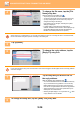Operation Manual, User's Manual
Table Of Contents
5-37
SCANNER/INTERNET FAX►TRANSMITTING AN IMAGE
3
Specify the destination.
► RETRIEVING A DESTINATION FROM AN ADDRESS BOOK (page 5-15)
► VIEWING A LIST OF THE SELECTED DESTINATIONS (page 5-18)
► USING A SEARCH NUMBER TO RETRIEVE A DESTINATION (page 5-19)
► ENTERING AN ADDRESS MANUALLY (page 5-20)
► SPECIFYING A NETWORK FOLDER (page 5-21)
► RETRIEVING A DESTINATION FROM A GLOBAL ADDRESS BOOK (page 5-23)
► USING A TRANSMISSION LOG TO RESEND (page 5-25)
The icon of appears in one-touch keys in which Internet fax addresses are stored.
To change [Subject], [File Name], or [Body Text], tap the [Others] key and tap the [Send Settings] key.
► CHANGING THE SUBJECT, FILE NAME, AND BOD
Y TEXT AT THE TIME OF INTERNET FAX TRANSMISSION
(page 5-38)
4
Tap the [Original] key.
• Set the density, resolution, and format in [System Settings] → [Image Send Settings] → [Internet Fax Settings] →
[Server Settings] → [Default Settings] in "Settings (administrator)".
• Tapping the [Others] key allows you to configure various functions, for example, collectively sending two original
pages as one sheet or original pages with different sizes.
5
Tap the appropriate orientation key.
After the settings are completed, tap .
6
Tap the [Start] key to start scanning of the original.
• If the original is placed on the document glass, the [Read-End] key appears in the touch panel.
If the original is only one page, go to step 8. To scan more pages, go to the next step.
• If the original was inserted in the document feeder tray, a beep will sound when scanning is completed and
transmission will take place.
You can tap the [Preview] key to check a preview of the image before sending an image. For more information, see
"CHECKING THE IMAGE TO BE TRANSM
ITTED (page 5-69)".
7
If the original was placed on the document glass, replace it with the next
original and tap the [Start] key.
Repeat until all originals have been scanned.
1+
Receive
Preview
Start
Others
Original
Scan Size Send Size
Image Orientation
Auto A4 A4
2-Sided
Tablet
2-Sided
Booklet
Auto
Address
Scan Thin Paper Original
Slow Scan Mode
100%
CA
Put Multiple Pages in A Page
N-Up
Divide into 2 Pages
Dual Page Scan