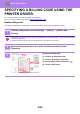Operation Manual, User's Manual
Table Of Contents
3-97
PRINTER►APPENDIX
AUTHENTICATION BY SINGLE SIGN-ON
When the user authentication is used, you must enter your user name and password to print from a printer driver.
The Single Sign-on function can be used when Active Directory authentication is used on both the machine and the
computer.
When you use this function and print from the printer driver, the print job is sent to the machine using the authentication
information that you used to log in to the computer. This allows easy printing of jobs from the printer driver without the
need to enter your user name or password each time you print when user authentication is enabled.
Settings
Active Directory must be enabled on the machine in advance. For information on Active Directory, refer to "ACTIVE
DIRECTORY LINKING FUNCTION (page 1-63)". After enabling Active Directory, configure the settings below in the
printer driver.
(1) Click the [Start] button, select [Settings] → [Device] → [Devices and Printers].
In Windows 8.1/Windows Server 2012, right-click the [Start] button, select [Control Panel] → [View devices and printers] (or
[Devices and Printers]).
In Windows 7/Windows Server 2008, click the [Start] button, select [Devices and Printers].
(2) Right-click the machine's printer driver icon and select [Printer Properties].
The printer properties appear.
(3) Click the [Configuration] tab.
(4) Set the [Single Sign-on] checkbox to .
Authentication Option
For the authentication method, refer to "PRINTING WHEN THE USER AUTHENTICATION FUNCTION IS ENABLED
(page 3-9)".
(1) Click the [Job Handling] tab.
(2) In [Authentication], select [Single Sign-on].
Authentication by Single Sign-on requires that Active Directory authentication be performed on the machine and your
computer. This can only be used when your computer is running Windows.
(2)
(1)