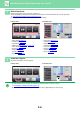Operation Manual, User's Manual
Table Of Contents
2-10
COPIER►BEFORE USING THE MACHINE AS A COPIER
CHECKING THE ORIGINAL SIZE
Easy mode
The size of the placed original is displayed in the upper left corner of the screen.
When you place the original in the automatic document feeder, the original icon appears next to the original size.
Normal mode
Check the size of the placed original on the display of the [Original] key.
If the original size is set to [Auto], the automatically detected size (standard size) is displayed. If the original size is
specified manually, the specified original size is displayed.
When you place the original in the automatic document feeder, the original icon appears above the automatic document
feeder.
Standard sizes
Standard sizes are sizes that the machine can automatically detect.
To specify the standard size, select [System Settings] in "Settings (administrator)"→ [Common Settings] → [Device
Control] → [Condition Settings] → [Original Size Detector Setting].
For standard sizes that can be detected, refer to “Original Size Detector Setting
(page 1-114).
• Even when [Original] is set to [Auto], some original sizes may be detected as other one that is near the standard size.
In this case, manually set the original size.
► SELECTING THE ORIENTATION AND SI
ZE
OF THE ORIGINAL (page 2-32)
• When placing a non-standard size original on the document glass, you can make it easier for the size to be detected by
placing a blank sheet of A4 (8-1/2" x 11"), B5 (5-1/2" x 8-1/2"), or other standard size of paper on top of the original.
Original
A4
Detail
Staple / PunchCopy Ratio2-Sided Copy
Paper
Select
A4
Tray 1 1 → 1
100% Off
Preview
B/W
Start
Colour
Start
Copies
CA
Start
Colour
Start
Preview
Colour Mode
Full Colour
Paper Select
Auto
Exposure
Auto
Original
Auto A4
2-Sided Copy
1-Sided→1-Sided
Sort/Group
Auto
Copy Ratio
100%
Others
Plain
Send as well as print
Call Eco Program
Store Data in Folder
File
Store Data Temporarily
Quick File
1
A4
A4
B5
B4
A3
2
1
3
4
B5
B4
A3
2
1
3
4
A4
No. of copies
CA
B/W