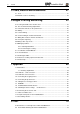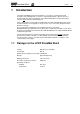ProtoMat 95s/II (04/99) Manual English version Copyright 1999 LPKF Laser & Electronics AG All rights reserved LPKF Laser & Electronics AG Osteriede 7 30827 Garbsen Germany Tel.: +49 (0)5131 7095 0 Fax: +49 (0)5131 7095 90 E-mail: lpkf@lpkf.de Internet: http://www.lpkf.
ProtoMat 95s/II Manual User qualifications The user must have received training in the operation of the LPKF ProtoMat 95s/II. It is also absolutely essential that the user has read this manual before operating the LPKF ProtoMat 95s/II and is familiar with the working procedures and relevant safety instructions. The information contained in this document may be modified without prior notification.
ProtoMat 95s/II Manual 3 Table of contents 1.1 Ratings for the LPKF ProtoMat 95s/II............................................................................ 5 2 General information 6 2.1 Scope of supply............................................................................................................ 6 2.2 Optional accessories .................................................................................................... 6 2.3 Troubleshooting...........................................
ProtoMat 95s/II Manual 5 Tools, material and accessories 41 5.1 Tools ........................................................................................................................... 41 5.2 Materials used for machining....................................................................................... 42 6 Stages in milling and drilling 43 6.1 Securing the PCB on the machine bed ....................................................................... 43 6.
ProtoMat 95s/II 1 Manual 5 Introduction The LPKF ProtoMat 95s/II circuit board plotter is a system for creating circuit board prototypes and engraving films as well as for engraving aluminium or plastic. Each tool change required is made automatically. The LPKF ProtoMat 95s/II circuit board plotter is expressly not designed for machining wood. Unlike other machines in the LPKF ProtoMat family, the LPKF ProtoMat 95s/II may only be operated under the hood supplied for safety reasons.
ProtoMat 95s/II Manual 2 General information 2.1 Scope of supply 1. One LPKF ProtoMat 95s/II machine unit with integrated electronic circuitry 2. One null modem cable (LPKF ProtoMat 95s/II control unit computer), 9/25-pin AT adaptor 3. One set of accessories (adhesive tape, various Allen keys, 5 alignment pins, tweezers, brush, 7 mm box spanner, two red registration hole strips, syringe containing oil) 4. One mains cable 5. Spacer ring press 6.
ProtoMat 95s/II Manual 7 2.4 Safety regulations The user must have read this manual, paying particular attention to the safety instructions printed in bold, to ensure safe working with this system. • It is a general requirement for your safety that you operate the LPKF ProtoMat 95s/II circuit board plotter in accordance with the regulations. This entails milling and drilling permitted materials only. • Under no circumstances may the limit switches on the hood be overridden.
ProtoMat 95s/II Manual 2.6 Installation Care must be taken when unpacking the LPKF ProtoMat 95s/II. 1. First loosen the securing bolts. (See securing device 1 in the drawing on the next page) M5 x 25, 4.5 x 60 bolts 2. Now loosen the transport securing devices.
ProtoMat 95s/II Manual 5 4 1 2 3 Transport securing devices on the LPKF ProtoMat 95s/II Description of the transport securing devices 1. Securing device 1 To secure the machine to the transportation base M5 x 25, 4.5 x 60 bolts 2. Securing device 2 To secure the x-axis M4 x 10 bolts 3. Securing device 3 To secure the y-axis M4 x 40 screw 4. Securing device 4 To secure the plotter head Clamping wedge 5.
ProtoMat 95s/II Manual 2.8 Machine orientation 1 +x 6 2 3 4 ....................................... 7b +y 5 7 7a LPKF ProtoMat 95s/II: the x-axis has the longer traverse path Caution Do no put fingers or any items into the movement range. Description of the main machine positions: 1. PAUSE position. The plotter head travels to this point to load or turn the material to be machined. 2. HOME position.
ProtoMat 95s/II Manual 11 2.9 LPKF ProtoMat 95s/II displays and connections 5 7 6 4 8 3 POWER LPKF ProtoMat 95s/II 1 2 Front view of the LPKF ProtoMat 95s/II Description of the front view: 1. Operating indicator for the integrated SMCU machine controller 2. Vacuum connection 3. Pneumatic system unit 4. Motor for the longitudinal axis (x-axis) 5. High-frequency spindle with cylinder 6. Active auxiliary clamp 7. Working depth limiter 8.
ProtoMat 95s/II Manual 12 12 11 13 14 15 16 12 10 9 17 IO 2 1 3 4 5 6 7 Rear view of the LPKF ProtoMat 95s/II Description of the rear panel: 1. Pneumatic system unit 2. 2nd (9-pin) serial port for extensions 3. Port for connecting pneumatic system unit 4. 1st (25-pin) serial port for connection to PC 5. X-axis motor connection 6. Y-axis motor connection 7. Plotter head connection 8. On/Off switch, power cord connector and fuses 9. Longitudinal axis (x-axis) motor 10.
ProtoMat 95s/II Manual 1 2 7 3 4 5 8 6 Side view of the LPKF ProtoMat 95s/II 1. Plotter head 2. Hood limit switch connection 3. 6 bar port for connecting the hood compressed air distributor 4. Port for connecting the pneumatic system unit 5. Pneumatic system unit 6. Vacuum connection 7. X-axis motor 8.
ProtoMat 95s/II Manual 2.10 The hood and pneumatic port The LPKF ProtoMat 95s/II is normally supplied with the hood pre-assembled. More detailed information on the hood can be obtained from the relevant assembly instructions. Caution Close the flap by the handle only as there is a risk of fingers being crushed at the sides of the flap. Secure the flap when open in the catches provided for this purpose.
ProtoMat 95s/II Manual 15 3 6 1 2 4 5 Water trap with pressure reducer 1. 12 bar (max.) compressed air inlet from the compressor 2. 6 bar compressed air outlet to the compressed air distributor 3. Setting adjuster for 6 bar connection 4. Pressure gauge 5. Drain valve 6. Fixing bracket 4 1 2 3 Compressed air distributor 1. Compressed air inlet from the pressure reducer 2. Compressed air outlet to the DispoMat (LPKF AutoContac, optional) 3.
Manual ProtoMat 95s/II 2.11 What is LPKF BoardMaster used for? The data required to drive the plotters is generated by postprocessing with LPKF CircuitCAM and is stored in an LPKF binary file (LMD format). BoardMaster now reads these files, decodes the plotter commands and modifies them for the particular machine being driven. This is necessary as although different machines may perform similar operations, they nevertheless use different command sets.
ProtoMat 95s/II Manual 17 3 Setup 3.1 Before switching on Caution You must ensure that the voltage set on the machine corresponds with the mains line voltage before switching on. If not, see the section headed Setting the device voltage, electrical fuses. Remove all objects from the plotter and its traverse range before switching on. Pilot pins must not be projecting from the board material. Caution Carefully close the hood. Never reach into the machine while it is running.
ProtoMat 95s/II Manual If, for whatever reason, it should be necessary to switch the machine off and back on, you must switch briefly to the BoardMaster Machine Settings... dialogue box and quit this with OK. This will transmit all necessary initialization parameters, such as speed ranges, wait times, positions and so on to the machine. BoardMaster warning: Hood is open No compressed air feed.
ProtoMat 95s/II Manual 19 3.3 Preparing the tools 3.3.1 The spacer ring press All tools must be fitted with spacer rings to ensure the precise pick up and set down of tools. 2 1 5 4 3 The spacer ring press used to force the spacer rings onto the tools comprises the following parts: 1. Magazine for spacer rings 2. 6 bar compressed air connection 3. Cover cap with pneumatic switch 4. Pressing tool with drill inserted 5.
ProtoMat 95s/II Manual 3.3.2 Functions in BoardMaster 3.3.2.1 The Tool Magazine I/O Status dialogue box Click on CONFIGURATION, STATUS in the BoardMaster menu bar to open the TOOL BOX I/O STATUS dialogue box. The Tool Box I/O Status dialogue box The TOOL BOX I/O STATUS dialogue box provides information on the signals set and the data lines connected. IN is used to check the additional lines connected to the automatic tool change, OUT indicates which lines have been activated by BoardMaster.
ProtoMat 95s/II Manual 21 MAIN CLAMP AT EXCHANGE POSITION defines the position of the plotter head over the transfer station, AUXILIARY CLAMP AT EXCHANGE POSITION specifies the position of the auxiliary gripper over the transfer station. Use AUXILIARY CLAMP AT FIRST TOOL POSITION to specify the set position of the auxiliary gripper over the first tool in the tool magazine, AUXILIARY CLAMP AT LAST TOOL POSITION indicates the position defined for the gripper over the last tool.
ProtoMat 95s/II Manual The STOP AFTER TOOL CHANGE check box is activated if, for example, a tool's milling depth has to be adjusted. The buttons can be used to proceed manually in BoardMaster once the tool has been changed. The button is used to proceed with the current job. The tool assignment is made here for various machining phases within a project from LPKF CircuitCAM (LMD file), for instance.
ProtoMat 95s/II 6. Manual 23 Only those tools which have been previously assigned may be inserted in the tool magazine. The tools must be inserted as far as the stop and securely held between the springs. Note: Tool position 1 is situated at the front to the right. Caution Ensure that the correct tool is inserted in the correct position. The hood must be closed once the tools have been inserted. 7.
ProtoMat 95s/II Manual 3.6 Functional test using LPKF BoardMaster Caution Make sure that no other persons are working on the machine while the first functional test is taking place. First check the configuration of the serial port: 9600 baud , 8 data bits, 1 stop bit, no parity bit, hardware handshake and FIFO off. Also check that the correct interface has been selected in BoardMaster under CONFIGURATION, CONNECT... . Consult the BoardMaster manual if you require assistance.
ProtoMat 95s/II Manual 25 3.7 HOME position and registration hole system The HOME position must be on the machine's axis of symmetry (registration hole system) to ensure correct alignment of a double-sided board. Double-sided boards are rotated about this axis of symmetry. Inaccuracies in the HOME position result in misalignment when double-sided boards are rotated during the machining process. The HOME position is contained on the configuration diskette supplied as standard.
ProtoMat 95s/II Manual 3.8 Checking and correcting the HOME position The test file NULL-PKT.LMD is supplied with the installation program to simplify the procedure for checking the HOME position. This program drills a hole on one side of the board and then rotates the board before milling a circle in the same place. This allows you to perform a visual check on the position of the HOME point on both axes. Carry out the following steps: 1. Make registration holes in double-sided board material. 2.
ProtoMat 95s/II 6. Manual 27 Right-click on the project. The PLACEMENT dialogue box opens. Specify the position in the ORIGIN POINT box as x=0, y=0 and confirm by clicking on . 7. Select the DRILLINGPLATED process from the production phase list box. 8. Click on mouse button. 9. Now enable the selected hole for machining by clicking and enclose the first hole by clicking and dragging with the left and . The hole is drilled in the board once the tool has been changed for the specified drill. 10.
Manual 14. ProtoMat 95s/II Perform a visual check to ensure that the milled channel passes precisely around the centre point of the hole.
ProtoMat 95s/II Manual 29
ProtoMat 95s/II Manual 15. The HOME position must be corrected if the milled line does not pass exactly through the centre point. This can be done directly by amending the HOME position in the MACHINE SETTINGS dialogue box (see the section entitled "Programming the HOME position in LPKF BoardMaster"). The correct value can be calculated using the formula given above. The Y coordinates must always be added to the correction value. 16.
ProtoMat 95s/II Manual 31 3.9 Programming the HOME position in LPKF BoardMaster The HOME position for the LPKF ProtoMat 95s/II must be programmed to lie exactly on the axis of symmetry (the registration hole system with the red plastic slides) as described for machining double-sided boards. You must enter a correction if a check shows that the HOME position, as described above, does not lie on the axis of symmetry. To do this, proceed as follows: 1. Start up BoardMaster. 2.
ProtoMat 95s/II Manual 3.10 Making a new registration hole system The registration holes in the red registration hole strip become larger over time due to use and will no longer be as precise as before. New holes must be drilled in the strips if this is the case. The registration hole strips must be replaced when eventuallly there are too many holes in them. 1. Axis of symmetry 2. Reference pin, the stop for the front registration hole strip (5) 3. Front alignment pin 4.
ProtoMat 95s/II Manual 33 and (raise/lower head) to drill a hole Switch on the motor by clicking approximately 4 mm deep. The head may need to be lowered several times to reach the drilling depth. Do not move the position of the plotter head in the y-axis again. 7. Use the traverse buttons in BoardMaster to move the plotter head approximately 25 mm in the positive X direction and define this position as the new HOME position: Open the MACHINE SETTINGS...
4 ProtoMat 95s/II Manual Computer-controlled functions 4.1 Connection to a PC The LPKF ProtoMat 95s/II has two serial ports. The first (25-pin) is used for connection to the controlling computer (PC). The second port (9-pin) is reserved for future applications. The 25-pin port on the LPKF ProtoMat 95s/II control unit is connected to one of the computer's serial ports using the null modem cable supplied.
ProtoMat 95s/II Manual 35 4.2 LPKF ProtoMat 95s/II commands 4.3 Command structure The SMCU (Signal Processor Control Unit) control unit in the machine interprets the HP-GL commands described below and converts them into defined reactions. The machine has a resolution of approximately 0.005 mm. This differs from the resolution used by standard HP-GL plotters. The use of master commands reduces the output. The syntax: Symbol Meaning {...} The contents can be repeated any number of times.
ProtoMat 95s/II Manual ER (x,y){;} Edge Rectangle Relative Draws a rectangle defined by two corner points diagonally opposite each other. The first corner point is determined by the current position and the second by the relative coordinate (x,y). IN {;} Initialize Returns the control unit to it status after switching on. This restores all default settings. IW (x0,y0,x1,y1){;} Input Window Restricts the x/y-axis working area to a window with the corner coordinates specified.
ProtoMat 95s/II Manual 37 4.3.2 Special commands All special commands begin with the "!" character and their syntax is otherwise the same as that for HP-GL standard commands. !AS (a){;} Acceleration Set Defines a new acceleration constant a=mm/s2. The permissible value range is 10 to 50000. !CC {;} Close channel Ends a data transmission introduced with !OC. !CM (n){;} Change Mode Toggles between the drill (n=0) and the mill working modes (n=1).
ProtoMat 95s/II Manual !RD (a){;} Read Port Effects the reading of the input port with the address a=<0..15>. The data is output as an ASCII number through the serial port from which the command originated. !RS (r){;} Resolution Set Tells the control unit the machine's step size (r=µm/step). The permissible value range is 1...32000. !TA (x,y,z){;} Plot Three-D Absolute Executes a spatial movement from the current position to the absolute coordinate (x,y,z).
ProtoMat 95s/II Manual 39 4.3.3 Special command for the high-frequency spindle Before communication with the high-frequency spindle can take place, the command to open SerialPort2 (!OC;) must be issued and the SerialPort2 serial port must then be closed again (!CC;) !RM (r){;} Revolutions Motor, r=0...60. Sets the speed (r)*1000 of the high-frequency spindle. !RD 6 {;} Read Port 6 Forces the input port with the address 6 to be read.
ProtoMat 95s/II Manual 4.4 Reprogramming the machine data You will have to re-enter the PAUSE or HOME position data in the machine settings if the PC operating system crashes and the head no longer moves to these positions. Proceed as follows: 1. Start up BoardMaster. 2. Select CONFIGURATION, SETTINGS from the menu bar. 3. Click UNLOCK. This activates the SET HOME and INITIALIZE push button. 4. Click on INITIALIZE. The device moves to all four end positions.
ProtoMat 95s/II Manual 41 5 Tools, material and accessories 5.1 Tools Tools for the LPKF ProtoMat 95s/II have a diameter of 1/8 inch and two different lengths. Tools used to machine the material surface (milling and engraving) are 36 mm long while tools used for drilling or contour milling are 38 mm long. The following tools are available. 1 2 3 4 5 6 LPKF tools for circuit board plotter 1. 36 mm long LPKF Universal LPKF cutter for milling isolation channels and for engraving front plates from 0.
ProtoMat 95s/II Manual 5.2 Materials used for machining In general all board materials supplied by LPKF can be used for machining. You are free to machine all other materials at your own risk. Take into consideration the notes of the manufacturers.
ProtoMat 95s/II 6 Manual 43 Stages in milling and drilling 6.1 Securing the PCB on the machine bed Make 3.0 mm or 3.05 mm diameter congruent registration holes in the board material and drilling base in the x-axis. This can also be done with any bench drill. Please note that the diameter decreases during galvanic through-hole plating. Tip: The drilling base should be drilled to a larger diameter, such as 5 mm, to allow for inaccuracies in the registration holes.
ProtoMat 95s/II Manual 6.2 The mechanical working depth limiter Caution Keep your fingers clear of the machine's traverse range during operation. It is particularly important that you keep the milling depth constant when milling isolation channels in board materials which tend are often slightly curved. This is achieved by the pneumatic working depth limiter on the LPKF ProtoMat 95s/II. This provides the following benefits: 1.
ProtoMat 95s/II Manual 6.3 Functional elements on the plotter head 8 9 1 10 2 11 12 13 3 14 4 15 5 6 7 Side view of plotter head 1. Valves 2. Adjuster for damped travel, upwards 3. Extraction 4. Adjuster for damped travel, downwards 5. Pneumatic block 6. Base plate for motor 7. Pneumatic working depth limiter 8. Pneumatic connection for the collet 9. High-frequency spindle with pneumatic cylinder 10. Stop ring 11. Retaining block 12.
ProtoMat 95s/II Manual 1 6 11 7 8 9 2 3 10 4 5 Top view of plotter head 1. 6 bar compressed-air connection from pneumatic system unit 2. Extraction with connection 3. Pneumatic block with valves 4. Z-axis guide 5. Active auxiliary clamp 6. High-frequency spindle with pneumatic cylinder 7. Base plate 8. Locating screw for working depth limiter (here covered by 6) 9. Pneumatic connection 10. Tapped hole for options 11.
ProtoMat 95s/II Manual 47 6.4 Drilling Twist drill Caution Make sure that the board is secured in position before drilling. Switch on the vacuum system. The boards must be drilled with drills designed specifically for boards. It is important that the head always lowers at a constant speed. This setting may be made with two setting nuts in the pneumatic block on the plotter head. Lowering the head too quickly may result in burring, particularly with holes of small diameter.
ProtoMat 95s/II Manual The milling depth must be set as large (deep) as possible in all cases. If only the extreme milling cutter tip (<0.2 mm isolation) is used, the tool wears more quickly than with deeper drilling.The LPKF Micro Cutters can be used to create even finer isolation channels but their service life will be only approximately 20% of that of the LPKF Universal cutters mentioned above. Caution: Do not confuse Micro Cutters and Universal Cutters.
ProtoMat 95s/II Manual 49 6.7 Milling wide isolation channels and rubouts Double-edged cutter (end-mill) Wide isolation channels and rubout areas (the removal of areas of residual copper) can be created using 36 mm long double-edged cutters. Various diameters are available (0.8 mm, 1 mm, 2 mm, 3 mm) depending on the size of the residual copper area to be removed. The milling depth must be set such that only minimal burring results when the copper is removed.
ProtoMat 95s/II Manual 6.10 Milling layout films LPKF RF Cutter • Layout films may be machined with LPKF RF Cutters. • Secure the film base (plexiglas or glass sheet) onto the machine bench with Tesa tape. • Lay the film material on the base with the coated (matte) side facing upwards. • Now flatten the film material out firmly on the film support, expelling any air completely. • Now stick down the film on all four sides with a non-stretching transparent adhesive tape to form an air seal.
ProtoMat 95s/II Manual 51 6.10.2 Removing the coating When removing coatings, only treat one film per container to prevent any damage of the second film by contact between the back of it and a surface wet with colour. Caution Follow the safety instructions on the quick-acting coating remover container. There are two options for coating removal: 1. Quick coating removal.
Manual ProtoMat 95s/II 6.11 Tool libraries in BoardMaster BoardMaster can be loaded with a previously created library of various tools as an aid to deciding which tool can be used for which materials. Select the MILL/DRILL submenu of the CONFIGURATION, TOOL LIBRARY menu in BoardMaster. The MILL/DRILL TOOL EDIT dialogue box opens and you can now LOAD a suitable tool library from the directory selected. The tool library directory is called c:\lpkf30\bmaster. Tool libraries have the extension .
ProtoMat 95s/II Manual 53 6.12 Board material In principle, all board materials can be machined although the LPKF ProtoMat 95s/II is not intended for machining wood. However, phenol resins of lesser quality, such as FR 2, can adversely affect the milling quality. Glass fibre reinforced epoxy material (FR 4 or G 10) can be a health hazard due to the milling dust produced (allergies, risk of cancer). Tool service life is also substantially reduced. Caution Never work without the extractor running.
ProtoMat 95s/II Manual 6.13 Cleaning the PCB Before components are mounted, the finished PCB must be thoroughly cleaned. This can be done manually or in a board brushing machine. If cleaning by hand, the PCB is placed on a flat support. Brush the board with a wet board cleaner (such as the LPKF PAD board cleaner) in the preferred direction of the conductor paths.
ProtoMat 95s/II Manual 55 6.14 Tutorial on creating a printed circuit board It is assumed that the relevant milling data has already been loaded or prepared in BoardMaster. For example, the data from the CircuitCAM tutorial can be used. A further requirement is that the HOME position has been programmed exactly as described above. A tool list must be defined and the tool magazine must be filled according to this list. Caution Take care when handling the tools. Danger of cutting.
ProtoMat 95s/II Manual 16. Once the holes of the current diameter have been drilled, the next tool is fitted in the same way. 17. When the drilling phase has finished, the MILLINGBOTTOM milling phase is selected once any galvanic through-hole plating has been carried out. 18. The milling depth should now be set. To do this, click on Universal Cutter 0.2 mm in the Tools combo box (top left in the screen). 19. The plotter head travels to the zero position.
ProtoMat 95s/II Manual 57 6.15 Practical tips • Set the milling depth such that engraving is too deep rather than too shallow. Insufficient depth when engraving increases wear on the milling tool. • There are a number of reasons why the milling width (depth) might be uneven. It is important that the machine bed is truly clean. Adhesive tape residue and such like can have a significant adverse affect on the milling depth. Millings between the machine bed, drilling base and board reduce precision.
ProtoMat 95s/II Manual Tip: • We recommend that you punch-mark small diameter holes before drilling. The MARKINGDRILLS phase in BoardMaster is intended for this purpose and uses a special universal milling cutter, the " UNIVERSAL CUTTER 0,2MM FOR MARKING". Vitrification of the drilled hole occurs as a result of the board material melting when the drill remains in the hole too long after the hole has been made. These holes then cause problems for through-hole plating.
ProtoMat 95s/II Manual 59 7 Appendix 7.1 Maintenance Keep spindles clean. In rooms with a high air humidity, wipe down with a lightly oiled cloth from time to time. Keep transport spindles oiled and clean. Do not oil the bearings. 7.1.1 Working depth limiter Dismantle and clean the working depth limiter at regular intervals. To do this, first switch off the machine. Then proceed as follows: 1 1. Undo the pneumatic connection.(1) 2. Remove the plug from the spindle (3). 3.
ProtoMat 95s/II Manual 7.2 SerialPort 1 serial connection The SeralPort1 serial data channel is an RS 232-C standard port with electrical isolation and is used for communication between the control unit and the PC. The SerialPort1 data transmission rate is programmed using DIL switches 1 and 2.
ProtoMat 95s/II Manual 61 7.4 Connecting the stepping motors The stepping motors are connected per axis via a 15-pole SUB-D plug. If a limit switch is actuated, any further axis movement towards the limit switch is immediately blocked. The position of the sockets is described in the "LPKF ProtoMat 95s/II displays and connections" section. Caution Never confuse the cable for the stepping motor and the plotter head. 7.
Manual ProtoMat 95s/II
ProtoMat 95s/II Manual 63
Manual ProtoMat 95s/II Three pneumatic hoses will be found on the underside of the front of the machine revealed. The right hose connection lights up green in operation. 2. Now disconnect the right, illuminated hose connection (see illustration below). You may now move the tool change magazine up and down by hand.
ProtoMat 95s/II Manual 65
ProtoMat 95s/II Manual 3. Open the SERVICE window in the CONFIGURATION \ TOOL MAGAZINE menu. 4. Now click on SERVICE. The following window appears. 5. Enter "Bmaster" in the input field. Note: Once the password has been entered, all tool change functions can be operated manually and independently of one another. 6. Click on CHECK at the top left of the TOOL MAGAZINE window. The machine moves to the check position. 7. Now click on OPEN in the COLLET window. The plotter head collet opens. 8.
ProtoMat 95s/II Manual 67 The plotter head collet closes and grips the tool. 10. Shift the entire Tool magazine window down the screen until you can see the BoardMaster main menu bar. 11. Enter the value 0.1mm in the step window. Make sure that you enter a decimal point between the zero and the one. 12. Lift the tool change magazine carefully with both hands (as shown on the right in the illustration below) observe whether the appropriate changeover station or collet can be properly moved over the tool.
Manual ProtoMat 95s/II 20. Now click on CLOSE in the COLLET window. The collet clamps the tool in the auxiliary gripper. 21. Now repeat position adjustment as described in steps 12 to 14 again until the tool in the auxiliary gripper can be moved to the transfer station without problem. 22. Click on READ in the POSITION OF AUXILIARY GRIPPER OVER TRANSFER STATION (MM) window. The coordinates set are read by the system and saved. 23. Click on OPEN in the COLLET window. 24.
ProtoMat 95s/II Take care that the orientation of the EPROMs is correct.
ProtoMat 95s/II Manual 7.8 ProtoMat 95s/II and AutoContac As with all LPKF circuit board plotters, the ProtoMat 95s/II may be retrofitted with the LPKF AutoContac through-hole plating system. A bracket for this must be attached to the plotter head to hold the cartridge containing the conductive paste. 1 2 6 5 3 4 Attaching the AutoContac bracket 1. Limit switches 2. Plotter head mounting plate 3. AutoContac bracket 4. Knurled locating screw 5. Elongated hole for guide pin 6.
ProtoMat 95s/II Manual 71 7.9 Switching the device voltage, electrical fuses Caution Make sure that the mains connector is removed before working on the fuses or opening the device. The LPKF ProtoMat 95s/II has both primary fuses and secondary fuses. The main (primary) fuses (slow) are in the control unit power connection and can be accessed from the outside. Caution Make sure that both fuses are replaced when switching to another line voltage. Both fuses must have the same rating.
ProtoMat 95s/II Manual 7.10 Removing the electronics unit The control unit must be isolated from the mechanism. First move the plotter head to the TOOL CHANGE position if the circuit board plotter is still attached. Now use the traverse buttons to move the crossbar to the centre of the machine base plate. The head must not be in either the TOOL CHANGE or HOME position and the limit switches must have been cleared.
ProtoMat 95s/II Manual 73 View of the LPKF ProtoMat 95s/II circuit boards 4 3 2 1 OFF ON 1. 2. 3. 4. 5. 6. 7. 8. 9. 10. 11. 12. 13. 14. 15.
ProtoMat 95s/II Manual The secondary circuits are protected by microfuses (medium slow) as follows: Fuse Type Power circuit F701 3.15 A Power high level F703 5.00 A +24 V at I/O-interface F704 2.00 A +5V and VREF F705 0.50 A RS 232 C/SerialPort1 The units are reassembled in the opposite order to that described above for disassembly. CAUTION Never confuse the cable for the stepping motor and the plotter head.
ProtoMat 95s/II Manual 7.11 Table of available tools Tools marked with an asterisk (*) are available for the LPKF ProtoMat 95s/II. Name Diameter Length in mm 36 mm Universal milling cutter 0.2 - 0.4 * L Micromill 0.1 - 0.2 * L HF cutter 0.25 * L 0.4 * L Contour milling cutters Double-chamfered cutters Drills Delivery 38 mm L = in stock 1.0 * L 2.0 * L 3.0 * L 0.8 * L 1.0 * L 2.0 * L 3.0 * L 0.3 * L 0.4 * L 0.5 * L 0.6 * L 0.7 * L 0.8 * L 0.
ProtoMat 95s/II Manual 7.
ProtoMat 95s/II Manual 77 7.13 Concluding remarks As a rule, the machine recommendations 93 / 44 of the European Community, dated June 14, 1993 applies to this manual. Where reference has not been made to the EC Directive in any section, we hereby refer the reader to the relevant paragraphs of the Directive and any claims concerning completeness and liability are excluded.
8 Manual ProtoMat 95s/II Index A Asynchronous interface ............................................................................................ 17 AutoContac bracket ................................................................................................ 65 Auxiliary gripper ...................................................................................... 11; 22; 44; 45 B Baud rate ....................................................................................................
ProtoMat 95s/II Manual 79 K Konformitätserklärung ...............................................................................................77 L Layout film .................................................................................................................49 Limit switch ..........................................................................................................24; 35 Line voltage ...........................................................................................
Manual ProtoMat 95s/II Pinouts ................................................................................................................... 59 SMCU ....................................................................................................................... 34 Solder-stop sheet...................................................................................................... 48 Spacer ring..............................................................................................
ProtoMat 95s/II Manual 81 8.1 Declaration of conformity for the LPKF ProtoMat 95s/II 1. The manufacturer of the machine identified as the LPKF ProtoMat 95s/II is: LPKF Laser & Electronics AG Osteriede 7 D-30827 Garbsen, Germany 2. The machine identified as the LPKF ProtoMat 95s/II is a circuit board plotter intended for the creation of circuit board prototypes and engraving films as well as for engraving aluminium or plastic . The series number of this machine is 1E............
ProtoMat 95s/II Manual 8.2 Konformitätserklärung für LPKF ProtoMat 95s/II 1. Hersteller der mit LPKF ProtoMat 95s/II bezeichneten Maschine ist die Firma: LPKF Laser & Electronics GmbH Osteriede 7 D-30827 Garbsen 2. Bei der mit LPKF ProtoMat 95s/II bezeichneten Maschine handelt es sich um einen Fräsbohrplotter, der zum Erstellen von Leiterplattenprototypen und Gravurfilmen, sowie zum Gravieren von Aluminium oder Kunststoff geeignet ist. Die Seriennummer der vorstehenden Maschine ist 1E............