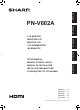Operation Manual - Setup Manual
8
E
Caution
• TurnonthemonitorrstbeforeturningonthePCor
playback device.
• WhenswitchingthemainpowerswitchorthePOWER
button off and back on, always wait for at least 5 seconds.
A short interval may result in a malfunction.
Turning on the main power
Main power switch
Caution
• Themainpowermustbeturnedon/offwiththemainpower
switch. Do not connect/disconnect the power cord or turn
the breaker on/off while the main power switch is on.
• Foracompleteelectricaldisconnection,pulloutthemain
plug.
Turning power on/off
PressthePOWERbuttonontheremotecontrolunitorthe
monitor itself to turn the power ON/OFF.
Whenthemainpowerswitchisoff,themonitorcannotbe
turnedonusingthePOWERbuttonontheremotecontrolunit.
Power LEDPower button
Status of a power LED Status of the monitor
Green lighting Power on
Orange lighting Power off (Standby mode)
Greenashing Input signal waiting mode
n
Operation mode
Whenthemonitoristurnedonforthersttimeafterbeing
shipped from the factory, the operation mode setting screen
will be displayed. Set it to MODE1 or MODE2.
MODE1 ....OFF IF NO OPERATION is set to ON, and
STANDBYMODEissettoLOWPOWER.(These
settings can not be changed.)
If there is no operation for 4 hours or more, the
monitor automatically enters standby mode. Power
consumption in standby mode is also minimized.
MODE2 ....Willperformstandardoperation.
OFF IF NO OPERATION is set to OFF, and
STANDBYMODEissettoSTANDARD.These
settings can be changed.
Even after being set, changes can be made using
OPERATION MODE, located in the menu of the monitor. (See
Operation manual.)
n
Date/time setting
•
Ifthetimehasyettobesetwhenthemonitorisrstturnedon,
the date/time setting screen appears. Set the date and time.
DATE/TIME SETTING
SET
CANCEL
//
OK···[MENU]
:
:
01 01 11
/
00 00
:/ 20
1. Press , , or to select the date and
time, and press
or to change the numerical
values.
2. Press
or to select SET and then press
MENU
.
• Besuretosetthedateandtime.
•
The date/time setting screen will close automatically if no
operation is performed for about 15 seconds. The date
and time can be set using DATE/TIME SETTING from the
OPTION menu when the date/time setting screen disappears.
TIPS
•
Set the date in “Day/Month/Year” order.
•
Setthetimeona24-hourbasis.
•
The clock is maintained by the internal battery.
•
If you already set the time but the date/time setting
screen appears when the power is turned on, the
internal battery may be exhausted. Please contact
your local Sharp servicing dealer or service center for
assistance with battery replacement.
•
Estimated service life of the internal battery: About 5
years (depending on monitor operation)
•
The initial battery was inserted at the factory when the
monitor was shipped, so it may run out of power before
its expected operation life.
Turning Power On/Off