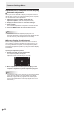Operation Manual
Table Of Contents
- IMPORTANT INFORMATION
- DEAR SHARP CUSTOMER
- SAFETY PRECAUTIONS
- TIPS AND SAFETY INSTRUCTIONS
- MOUNTING PRECAUTIONS
- Supplied Components
- System Requirements
- Part Names
- Connecting Peripheral Equipment
- Connecting the Power Cord
- Binding Cables
- Preparing the Remote Control Unit
- Mounting a web camera
- Attaching the wireless adapter
- Turning Power On/Off
- Touch Pen
- Touch action
- Basic Operation
- Whiteboard
- Bytello Share
- PDF Viewer
- File Explorer
- Web Browser
- Updating the Software (Update)
- Common Settings Menu
- Administrator Settings Menu
- Reset/Functional Restriction Setting (FUNCTION Menu)
- Controlling the Monitor with a computer (RS-232C)
- Troubleshooting
- Specifications
- Intellectual Property Rights and Other Matters
- Mounting Precautions (For SHARP dealers and service engineers)
41
E
Updating the Software (Update)
Update applications that are factory-installed in APPLICATION mode. (A network environment that allows access to the internet
is required.)
On the home screen of APPLICATION mode, touch “All Apps”, and then touch “Updater”.
When you use Updater, a password is required. (Factory setting) (See page 45.)
The “Export Law Assurances” appears. Select “OK”.
To use the software distributed by the Updater, you must agree to the “Export Law Assurances”.
1
2 3 4 5
1. Information area
Shows information on already downloaded software and software that can be downloaded.
Update notification: Displayed when “Notify new versions” is set to on. Update of software that unchecked will not be
notified.
2. RELOAD
Refresh the information in the information area.
3. DOWNLOAD
Download the selected software.
4. INSTALL
Install the selected software.
5. SETTINGS
Configure settings for Update.
• Hide updated items ....................................... Set whether or not to hide updated softwares in the information area.
• Notify new versions ....................................... Set whether or not to display a message if updated software exists.
• Scheduled installation ................................... Set whether or not to update the software automatically.
• Scheduled installation day ............................ When “Scheduled installation” is set to on, set the day of week to update
the software automatically.
• Scheduled installation time ........................... When “Scheduled installation” is set to on, set the time to update the
software automatically.
• Proxy ............................................................. Set whether or not to use this monitor in a proxy environment.
• Proxy settings ............................................... When “Proxy” is set to on, set the host name, port, username, and
password of the proxy.
• About Updater. ..............................................Display the information of this application.
• Reset ............................................................Initialize the “SETTINGS”.