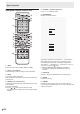Operation Manual
Table Of Contents
- IMPORTANT INFORMATION
- DEAR SHARP CUSTOMER
- SAFETY PRECAUTIONS
- TIPS AND SAFETY INSTRUCTIONS
- MOUNTING PRECAUTIONS
- Supplied Components
- System Requirements
- Part Names
- Connecting Peripheral Equipment
- Connecting the Power Cord
- Binding Cables
- Preparing the Remote Control Unit
- Mounting a web camera
- Attaching the wireless adapter
- Turning Power On/Off
- Touch Pen
- Touch action
- Basic Operation
- Whiteboard
- Screen share (Bytello Share)
- PDF Viewer
- Printing
- File Explorer
- Web Browser
- Updating the Software (Update)
- Common Settings Menu
- Administrator Settings Menu
- Reset/Functional Restriction Setting (FUNCTION Menu)
- Controlling the Monitor with a computer (RS-232C)
- Controlling the Monitor with a computer (LAN)
- Troubleshooting
- Specifications
- Intellectual Property Rights and Other Matters
- Mounting Precautions (For SHARP dealers and service engineers)
28
E
Basic Operation
Freeze
Freezes the video shown on the monitor.
Either press the FREEZE button on the remote control unit, or touch
on the toolbar.
In the case of a still image,
is displayed at the top right of the screen.
Settings window
Settings window:
Touch to operate.
Magnify any location on the screen.
Reduce a magnified screen.
Display on full screen.
Cancel the still state.
Caution
• In some cases a residual image may occur. Do not freeze the video for a long time.
TIPS
• If you want to mute the audio from a still image, set “Mute with Freeze” on the Input & Output menu to on.
• To cancel, press any button other than the POWER button, MUTE button or VOLUME button on the remote control unit.
Freeze is also canceled when the input signal changes (switching to no signal, changing the resolution, etc.).