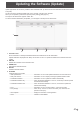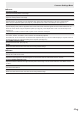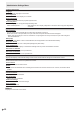Operation Manual
Table Of Contents
- IMPORTANT INFORMATION
- DEAR SHARP CUSTOMER
- SAFETY PRECAUTIONS
- TIPS AND SAFETY INSTRUCTIONS
- MOUNTING PRECAUTIONS
- Supplied Components
- System Requirements
- Part Names
- Connecting Peripheral Equipment
- Connecting the Power Cord
- Binding Cables
- Preparing the Remote Control Unit
- Mounting a web camera
- Attaching the wireless adapter
- Turning Power On/Off
- Touch Pen
- Touch action
- Basic Operation
- Whiteboard
- Bytello Share
- PDF Viewer
- File Explorer
- Web Browser
- Updating the Software (Update)
- Common Settings Menu
- Administrator Settings Menu
- Reset/Functional Restriction Setting (FUNCTION Menu)
- Controlling the Monitor with a computer (RS-232C)
- Troubleshooting
- Specifications
- Intellectual Property Rights and Other Matters
- Mounting Precautions (For SHARP dealers and service engineers)
45
E
Administrator Settings Menu
Displaying the menu screen
Makes settings for this monitor.
Caution
• Do not turn the main power switch off while the menu items are being displayed. Doing so may initialize the settings.
Touch to operate.
1. On the home screen of APPLICATION mode, touch “Administrator Settings”.
• When you use Administrator Settings, a password is required. (Factory setting)
A screen for the input of the password appears.
• When you use Administrator Settings for the first time, a Set Password screen appears. Set a password.
2. Enter the password, and then touch “OK”.
To change the password, touch “Change the admin password”.
The Administrator Settings menu appears.
3. Set each item. (See page 46.)
4. Once the settings are complete, touch “Exit”.