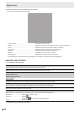Operation Manual
Table Of Contents
- IMPORTANT INFORMATION
- DEAR SHARP CUSTOMER
- SAFETY PRECAUTIONS
- TIPS AND SAFETY INSTRUCTIONS
- MOUNTING PRECAUTIONS
- Supplied Components
- System Requirements
- Part Names
- Connecting Peripheral Equipment
- Connecting the Power Cord
- Binding Cables
- Preparing the Remote Control Unit
- Mounting a web camera
- Attaching the wireless adapter
- Turning Power On/Off
- Touch Pen
- Touch action
- Basic Operation
- Whiteboard
- Bytello Share
- PDF Viewer
- File Explorer
- Web Browser
- Updating the Software (Update)
- Common Settings Menu
- Administrator Settings Menu
- Reset/Functional Restriction Setting (FUNCTION Menu)
- Controlling the Monitor with a computer (RS-232C)
- Troubleshooting
- Specifications
- Intellectual Property Rights and Other Matters
- Mounting Precautions (For SHARP dealers and service engineers)
36
E
Bytello Share
2. Enter the connection code displayed on this monitor.
This monitor and the device are connected.
• Screen Share ..........................................................Displays the device screen.
• Media ...................................................................... Displays or plays back the videos and music saved in the device.
• Photo ......................................................................Displays the photos and images saved in the device.
• Document ...............................................................Displays the document files saved in the device.
• Camera ...................................................................Shares the camera images on the device.
• Remote ................................................................... Operates this monitor from the device.
• Desktop Sync .........................................................Displays this monitor screen on the device.
* The tasks that can be performed vary depending on the version of the terminal (OS) and application.
n
MAKING THE SETTINGS
1. Touch “Menu” and “Settings”.
Allow this device to be discovered
Sets whether the device allows the search and connection of this monitor.
Permissions Mode
Sets whether or not to confirm on this monitor when the device transmits a screen.
Support Chromecast device
Support iOS device
Support Miracast device*
Turn ON to use.
Device Name
Changes the name of this monitor displayed on the device that transmits or receives images.
Start automatically on boot
Sets whether or not to automatically start “Bytello Share” when this monitor is turned ON.
Code refresh rate
Sets the interval to update the connection code.
Floating window size
Sets whether or not to display the connection code on a screen other than “Bytello Share”.
Normal size............................ Display the connection code.
Mini size................................. Display
.
If you touch
, the connection code is displayed.
Close ..................................... Not displayed.
* Supported only by wireless LAN connection.