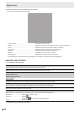Operation Manual
Table Of Contents
- IMPORTANT INFORMATION
- DEAR SHARP CUSTOMER
- SAFETY PRECAUTIONS
- TIPS AND SAFETY INSTRUCTIONS
- MOUNTING PRECAUTIONS
- Supplied Components
- System Requirements
- Part Names
- Connecting Peripheral Equipment
- Connecting the Power Cord
- Binding Cables
- Preparing the Remote Control Unit
- Mounting a web camera
- Attaching the wireless adapter
- Turning Power On/Off
- Touch Pen
- Touch action
- Basic Operation
- Whiteboard
- Bytello Share
- PDF Viewer
- File Explorer
- Web Browser
- Updating the Software (Update)
- Common Settings Menu
- Administrator Settings Menu
- Reset/Functional Restriction Setting (FUNCTION Menu)
- Controlling the Monitor with a computer (RS-232C)
- Troubleshooting
- Specifications
- Intellectual Property Rights and Other Matters
- Mounting Precautions (For SHARP dealers and service engineers)
32
E
Whiteboard
Actions using your finger (gesture)
Enlarge/reduce a sheet Moving the display position of a sheet
(when enlarged)
Move to the previous/next* sheet
Pinch-in/pinch-out Swipe Left/right flick
* Add a new sheet when the last sheet is being displayed. (Up to 10 sheets)
When drawing with a touch pen (supplied)
(When “Draw only with pen” is selected (See page 34.))
Your finger can only be used for a gesture action.
When drawing with your finger
(When “Draw with pen and finger” is selected (See page 34.))
Touch
to perform a gesture action.
Opening a PDF or image on the current sheet
You can open a file in PDF format or an image (in JPEG or PNG format) on the current sheet.
• If there are lines drawn on the sheet, the file will appear under the lines.
• An opened image will appear in the full screen without changing the aspect ratio.
• Up to the 10 pages of a PDF file can be opened.
When there are multiple pages, the pages will appear in order starting from the current sheet.
• Depending on memory usage and other factors, it may not be possible to open a file even if it is in a supported format.
1. Touch
, .
2. Touch “Insert a PDF or an image to background”.
3. Select the file.
Opening a file
Data of this application that is saved in dedicated format (SDSW format) is opened as a new sheet.
The current sheet closes.
1. Touch
, .
2. Touch “Open file”.
3. Touch “Open without saving”.
To save the current sheet, touch “Save” and perform the save procedure.
4. Select the file.