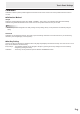User Guide
6
E
Properties
Settings for the touch pen can be congured in the properties. Select a tab to change a setting on that tab.
n
DOUBLE CLICK RANGE SETTING
Set how much the position can shift between the rst touch and the second touch and still be recognized as a double-click. Set
the range based on how you use the touch pen. To return the setting to the default setting, click “Default”.
TIPS
• Changing this setting also changes the effective double-click range when the mouse is used.
n
DOUBLE CLICK SPEED SETTING
Set the time that is recognized as a double-click. When a second touch occurs within the set time after the rst touch, it is
recognized as a double-click.
SPEED SETTING (Auto)
The inside of the frame can be touched twice (double-clicked) to set the speed automatically based on the interval between the
touches.
Set Manually
The speed can be set manually from “Slow” (about 1 second) to “Fast” (about 0.3 seconds).
TEST
When the inside of the frame is double-clicked by touching it twice, the screen changes. If the screen does not change, repeat
the setting.
Default
Click to restore the default setting.
TIPS
• Changing this setting also changes the mouse double-click speed of Windows.
• Depending on the software application, changing the setting may not have any effect (for example, if the setting is set
separately in the application).
Touch Panel Settings