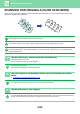Operation Manual, User's Manual
Table Of Contents
2-96
COPIER►OTHER FUNCTIONS
Covers/Inserts
Use the stamp settings to select whether or not the item is printed on inserted covers and
inserts.
1
Place the original.
Place the original in the document feeder tray of the automatic document feeder, or on the document glass.
► AUTOMATIC DOCUMENT FEEDER
(page 1-116)
► DOCUMENT GLASS (page 1-119)
2
Tap the [Others] key, and tap the [Stamp] key.
3
Tap a tab to be printed, and tap the format.
The format of the [Text] tab can be entered using pre-set text or soft keyboard.
► Setting using the [Text] tab
(page 2-97)
When you tap the tab, the display tab is switched.
4
Tap a key of the desired print position.
Tap any of [1] to [6] keys.
• Tapping the [Detail] key allows you to configure setting for each setting position.
• Tapping the [Layout] key allows you to check the printing position or detailed settings.
• To cancel the text settings:
Tap the [Cancel All] key.
• To cancel all settings:
Tap the [CA] key.
5
Tap the [Start] key to start copying.
Combined function name Print operation
B4
A3
Others
Stamp
Preview
Start
Back
Change Size/Direction.
Original
Combine Registered Images
Custom Image
Prevent Unauthorized Copy
Pattern Print
2-Sided Copy
Put Multiple Pages in A Page
N-Up
Date Page No. Stamp
Detail Layout
Off
YYYY/MM/DD
MM/DD/YYYY
DD/MM/YYYY
MM DD, YYYY
1
456
32
Cancel All
CA