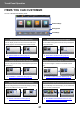Operation Manual, Touch Panel Operation
Table Of Contents
21
Touch Panel Operation
In print tab, you can switch the display in the "Job Queue" screen between the number of printed copies and remaining
copies to be printed for each job.
CHECKING A RESERVED JOB OR THE JOB IN
PROGRESS
To switch the display between the numbers of printed copies and remaining copies to be printed for each job:
In "Settings (administrator)", select [System Settings] → [Common Settings] → [Operation Settings] → [Condition Settings]
→ [Switch the Number of Sets to be Displayed for Job Status].
1
Tap the job status display and tap the tab for the job whose contents you
wish to check.
2
Tap the [Job Queue] key.
3
Tap the job whose contents you wish to check and then tap [Check Details of
Selected Job] on the action panel.
• Different job contents appear in different modes.
• For information on the icons displayed on the job keys or the messages displayed in "Status", see "READING THE
JOB LIST (page 23)".
Job Job Queue
Copy Paper Empty
Progress / Sets Status
Job Queue
Complete
Spool
0050/0050
Priority Change
Internet FaxFaxScanPrint
Job Job Queue Progress / Sets
Job Queue
Complete
Spool
0100/0100
0000/0001
0000/0001
0000/0001
0000/0001
0000/0001
0000/0001
0000/0001
0000/0001
Copy
Copy
Copy
Copy
Copy
Copy
Copy
Copy
Copy
Status
Paper Empty
Check Details of
Selected Job
Change Job Priority
Stop/Delete
Enter Multi
Selection Mode
Back
Waiting
Waiting
Waiting
Waiting
Waiting
Waiting
Waiting
Waiting
Internet FaxFaxScanPrint
(1)
(2)