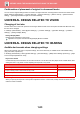Operation Manual, User's Manual
1-79
BEFORE USING THE MACHINE►BEFORE USING THE MACHINE
Saving files in NAS / browsing NAS files
Public Folder / NAS Setting
In "Settings (administrator)", select [System Settings] → [Network Settings] → [Public Folder / NAS Setting].
The "public", "shared" and "faxreceive" folders of the MFP can be accessed as network folders from a network PC.
Settings
1
You can save data that you need to the machine’s local drive, and view the
data on your computer.
Document scanned on the machine
In document filing, tap the [Create PDF for PC Browsing] checkbox so that it is selected , and copy to the public
folder to save the data.
►Creating PDF for PC browsing (page 6-14)
Received fax data
Configure
"Settings (administrator" - [System Settings] → [Image Send Settings] → [Inbound Routing
(Forwarding/Storing) Settings] → [Inbound Routing (Storage) Settings].
►SAVING RECEIVED FAXES TO THE MACHINE'S LOCAL DRIV
E (INBOUND ROUTING) (page
4-71)
2
Using as a file server / browsing saved files.
To use this, open any folder screen on your computer and enter the IP address of the machine after “\\” in the address
bar (example: \\192.168.1.28).
• Access restrictions are set for each folder, so you must enter the login name and password of the administrator
account or of a user account that has been registered in the machine.
• The maximum size per file is 2 GB.
Item Settings
public
When [Use of Storage] is set to [Allow], the PDF files for PC viewing in the "public" folder
can be accessed.
shared If the [Use of Storage] is set to [Allow], you can use the "shared" folder as a network folder.
faxreceive
If the [Use of Storage] is set to [Allow], you can use the "faxreceive" folder as a fax/Internet
fax received data. The "faxreceive" folder contains files of "Settings for Local Drive Storing
of Received Data".