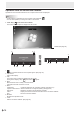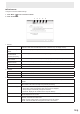Operation Manual WIRELESS CONTROLLER
Table Of Contents
16
E
Operation from the connection software
Operate from the connection software on the computer whose screen is displayed.
TIPS
• Screen display by operation from the computer must be allowed. ( )
• You can also operate by touching the screen on the monitor.
1. Click “Play” (
) in the connection software.
The screen of the computer is displayed on the monitor.
Toolbar (See page 24.)
1 2 3 4
5 6 7
1 2 3 4
7
1.
Wireless controllers found from the computer appear. (See page 18.)
2. Split Screen
Set 4-screen display.
3. Play
The screen of the computer is displayed on the monitor.
During screen display, “Stop” (
) and “Pause” ( ) appear.
4. Mute
Mute the audio of the currently connected device.
Click when the audio is muted to unmute.
5. Menu
Preferences : Congure settings for the connection software. (See page 19.)
Capture & Save screen : Save the screen as an image le (JPEG). (See page 20.)
Disconnect : Break the connection with the wireless controller.
About : Display the version and license information of the connection software.
Quit : Exit the connection software.
6. Minimize
Minimize the operation screen.
7. Close
Exit the connection software. (See page 26.)