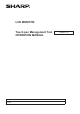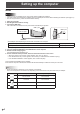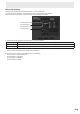OPERATION MANUAL Touch pen Management Tool, 3.0
Table Of Contents
6
E
Touch panel settings
1. Click the Touch pen Management Tool icon ( ) on the taskbar.
2. Click the place on the “Touch Panel Settings” that shows the touch operation mode.
3. Change the settings.
n
Touch Operation Mode Setting
Select operation mode of the touch panel.
StandardTouchMode:Thetouchactiontakesplacewhenthescreenistouchedbyactivepenornger.
Pen dedicated Mode: The touch action takes place only when the screen is touched by active pen. The touch action does
nottakesplacewhenthescreenistouchedbynger.
Pen digitizer Mode: You can use an active pen as a digitizer pen in Windows.
ApplicationsthatsupportaWindowsdigitizerpendistinguishbetweenngertouchandactivepen
touch, and respond with different actions. For details, check the application’s manual.
TIPS
• Set to “Standard Touch Mode” to use Simultaneous Drawing or Eraser in the Pen Software.
n
Others
Recognize eraser
Select this checkbox to use the eraser.