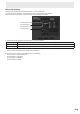OPERATION MANUAL Touch pen Management Tool, 3.0
Table Of Contents
11
E
Changing the shape or color of the pointer icon
You can change the pointer icon settings while using the pointer function (while pressing function button 4).
Only one active pen can be set at once.
1. To change the icon shape: Press function button 2 while pressing function button 4.
To change the icon color: Press function button 3 while pressing function button 4.
The selection changes each time you press function button 2 or 3.
2. When you have completed the settings, release function button 4.
Spotlight
When spotlight ( ) is selected in “Shape”, the overall screen darkens and a bright circular area appears at the pointer
position.
TIPS
• You can change the size of the spotlight with “Size” of “Pointer”.
You can change the overall darkness of the screen with “Transparency” of “Pointer”.
• When the spotlight is set, the pointer cannot be used with other active pens.
• When using the spotlight, you can perform touch or mouse actions on the brightened part of the screen only.