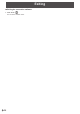OPERATION MANUAL WIRELESS CONTROLLER
Table Of Contents
27
Settings
E
Congure wireless controller settings.
TIPS
• A security warning may appear in some web browsers.
Follow the instructions in the web browser and continue the procedure.
1. Start the computer’s web browser.
2. Enter the IP address shown on the home screen of Wireless mode in the address bar of the web browser.
The settings screen appears.
3. When you have completed the settings, click “Apply”.
n
Download
Quick Executable application
(Guest)
Download the connection software in an executable state.
Installation is not necessary.
Installer Download the installer for the connection software.
After downloading the installer to your computer, install the software.
Download Device Prole Download the prole for connection of the wireless controller.
If you are using the installed connection software, double-click the prole to connect the
computer to the wireless controller from which the prole is downloaded.
n
Conference Control
The password entry screen appears.
Enter the password for Conference Control and click “Login”. (The default password is “moderator”.)
Display
Control
Input You can change the input mode of the monitor. After changing the mode, click “Apply”.
PIP You can change the PIP mode of the monitor. After changing the mode, click “Apply”.
Allow control from this page
only.
Use in conference control mode. (See page 21.)
n
Admin
The password entry screen appears.
Enter the password for Admin and click “Login”. (The default password is “admin”.)
After changing the setting, click “Apply”.
System Status The system state is displayed.
You can check the MAC address.
Device Setup Device Setup
Code
Set the passcode used to connect to the wireless controller.
Disable: Connect to the wireless controller without entering a passcode.
Random: The passcode changes.
Use the following code: Fix to the numeric value entered for the passcode.
Network
Setup
Host Name
and Domain
Name
Host Name
Set the host name of the wireless controller.
To use the same name as the SSID, select the “Same as WLAN Network name” checkbox.
Domain Name
Set the domain name of the wireless controller.
IP Setup
Obtain an IP address automatically
If the network has a DHCP server, set the IP address, subnet mask, default gateway, and
DNS Server automatically.
Use the following IP address
Set the IP address, subnet mask, default gateway, and DNS Server manually.