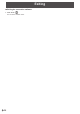OPERATION MANUAL WIRELESS CONTROLLER
Table Of Contents
21
E
Controlling the computer whose screen is displayed (Conference control
mode)
When multiple computers are connected to the wireless controller, the computer whose screen is displayed and the display
position can be controlled from one of the computers (Conference admin).
Perform these steps from the conference admin’s computer.
1. Start the computer’s web browser.
2. Enter the IP address shown on the home screen of Wireless mode in the address bar of the web browser.
The settings screen appears.
3. Click “Conference Control”.
Enter the password and click “Login”.
The default password is “moderator”.
4. Select the “Allow control from this page only.” checkbox.
You will only be able to control the display of computers whose checkboxes are selected.
2
3
4
5
1
1. Computers connected to the wireless controller are shown.
2. The IP addresses of the computers connected to the wireless controller are shown.
3. Control display of each computer.
: Full screen display
: Display in upper left screen of four-screen display
: Display in upper right screen of four-screen display
: Display in lower left screen of four-screen display
: Display in lower right screen of four-screen display
: Stop display
: Break connection
4. Change the input mode of the monitor.
5. Change the PIP mode of the monitor.
5. When you are ready to exit, remove the checkmark from “Allow control from this page only.”, and click “Logout”.