User Manual
Table Of Contents
- IMPORTANT INFORMATION
- DEAR SHARP CUSTOMER
- SAFETY PRECAUTIONS
- TIPS AND SAFETY INSTRUCTIONS
- MOUNTING PRECAUTIONS
- Supplied Components
- System Requirements
- Part Names
- Connecting Peripheral Equipment
- Connecting the Power Cord
- Binding Cables
- Preparing the Remote Control Unit
- Removing the Handles
- Mounting a web camera
- Connecting the wireless adapter
- Connecting the wireless token
- Turning Power On/Off
- Touch Panel / Touch Pen Preparations
- Touch action
- Basic Operation
- Menu Items
- Initialization (Reset)/Functional Restriction Setting (FUNCTION)
- Controlling the Monitor with a PC (RS-232C)
- Controlling the Monitor with a computer (LAN)
- Troubleshooting
- Specifications
- Mounting Precautions (For SHARP dealers and service engineers)
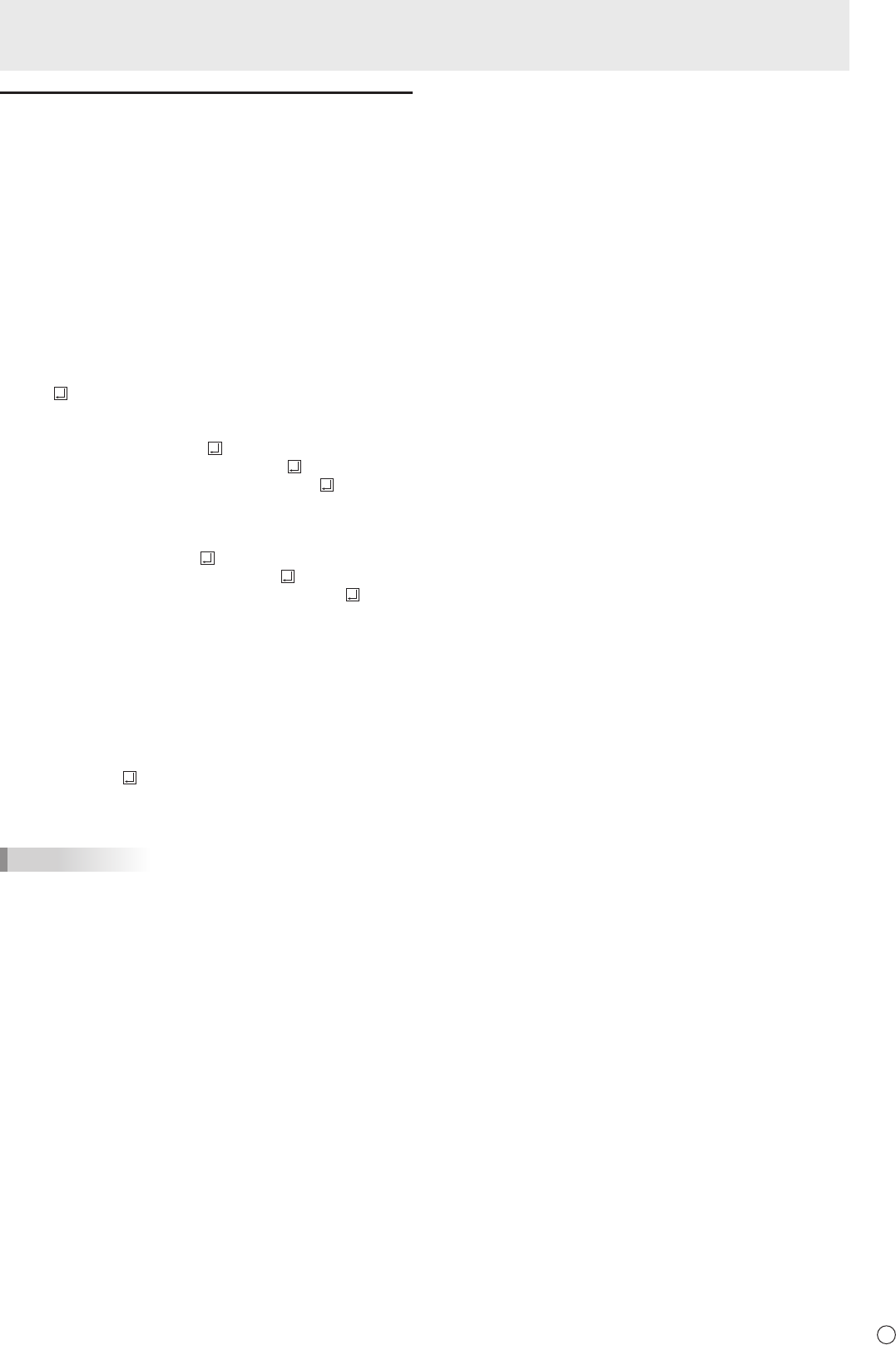
61
E
[Advanced operation]
Command-based control
You can control the monitor using RS-232C commands
(see page 45) via terminal software and other appropriate
applications.
In order to use this function, enable a connection to the
monitor through the web browser.
Read the manual for the terminal software for detailed
instructions.
(1) Connect the computer to the monitor.
1. Specify the IP address and data port number and
connect the computer to the monitor.
When connection has been established successfully,
[
Login:] is returned as response.
2. Send the user name set in the SECURITY settings (see
page 57).
• Send [User name] + [
].
• If the user name is not set, send [
].
• When the transmission is successful, [
Password:]
is returned as response.
3. Send the password set in the SECURITY settings (see
page 57).
• Send [Password] + [
].
• If the password is not set, send [
].
• When the transmission is successful, [OK
] is
returned as response.
(2) Send commands to control the monitor.
• The commands used are the same as those for RS-
232C. Refer to the communication procedure (see
page 42) for operation.
• Usable commands are provided in the RS-232C
command table (see page 45).
(3) Disconnect the connection with the monitor and
quit the function.
1. Send [BYE ].
When the transmission is successful, [goodbye] is
returned and the connection is disconnected.
TIPS
• Connection is automatically disconnected when the
time specied in AUTO LOGOUT TIME elapses over a
no-communication period.
Controlling the Monitor with a computer (LAN)










