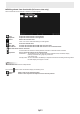User Manual
Table Of Contents
- Introduction
- Required Operating Environment
- Starting and Exiting the Software
- Layout of Basic Screen
- Saving and Sending a File by E-mail
- Opening Files
- Edit Operations
- Adding a board / changing the board to be edited
- Changing the sheet to edit
- Drawing with a Pen
- Erasing a drawn line
- Drawing shapes
- Drawing straight lines or arrows
- Drawing a shape with the figure pen
- Inputting text
- Searching for text and handwritten characters in the board
- Importing and pasting an image
- Editing an object
- Undo/redo operation
- Enlarging the view of the screen
- Using multiple touch pens simultaneously
- Launching an External Application (Full version only)
- Searching the Internet (Full version only)
- Importing a Document as an Image (Pen Software Printer Driver) (Full version only)
- Acquiring an Image From a Multifunction Machine
- Acquiring an image from a TWAIN device (Full version only)
- Linking to Microsoft PowerPoint (Full version only)
- Printing
- Using a Secondary Display (Full version only)
- Customizing the Settings
- Installing/Uninstalling the Software (Full version only)
- Intellectual Property Rights and Other Matters that Apply to This Software
27
E
Drawing shapes
You can draw shapes such as circles, rectangles and triangles.
1. Touch
“Drawing Object” in the menu.
The gure or line / arrow settings menu appears.
When a gure is selected, the gure settings menu appears.
2. Drag on the board to draw the shape.
The line shape is drawn in the area specied by dragging.
n
Figure settings menu
You can change the gure settings.
(5)
(4)
(3)
(2)
(1)
(1) Select an object.
(2) Set the width and shape of the line.
Touch
to set the shape.
(3) Set the line color.
(4) Set the color to ll in.
(5) Check this box to make the shape translucent.
To close the settings, touch
or a point outside the settings menu.