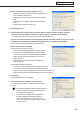Owner's Manual
92
Schedule Distribution Tool
Displaying break-in programs
12. A screen like the one on the right will appear. Check that
the distribution was successful and click [Close].
•Ifthesettimehasalreadypassedthebreak-inprogram
will not be displayed.
•Oncethebreak-inprogramhasbeendisplayedinthe
targetpanelfortheamountoftimespecifiedin“Display
Time”,thepanelwillreturntotheoriginalprogram.
Display will resume from the start of the program that
would otherwise have been playing when the break-in
program ends.
•Whetherabreak-inprogramhasendedischeckedeveryminute(atsecond00).Thepointatwhichthe
displayofthebreak-inprogramendsandtheoriginalprogramstartsisthefirstsecond00aftertheend
of the break-in program.
•Onlyonebreak-inprogramcanberegistered.Programsdistributedlaterwillbegivenpriority.
●Distributing to your own PC and making a break-in display
This function is only available with the Standalone Version.
1. Click [Distribute schedule or program to the panel].
The[SelectionofDistributionMethods]dialogboxwillappear.
2. Select the “Distribute the break-in program to your PC
(My computer)” option button, and click [Next].
The[SelectionoftheBreak-inProgram]dialogboxwill
appear.
3. Select a program, and click [Next].
The[DisplayTimeandPeriodsofBreak-inProgram]will
appear.