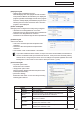Owner's Manual
106
Key/Mouse Monitoring Tool
Key/Mouse Monitoring
This function is available with the Viewer Versions.
Thissectionexplainsthefunctionofswitchingdisplayedprogramsusingkeyboardandmouseoperations.
Key/Mouse Monitoring Tool Window
●Launching the Key/Mouse Monitoring Tool window
1. From the Windows Taskbar, click [Start], [All Programs], [SHARP Digital Signage Software], [Tools]
and then [Key-Mouse Watcher].
The key/mouse monitoring tool launches and an icon (
) is displayed (and remains permanently) in the
Task Tray.
●Key/Mouse Monitoring Tool menu
FromthemenuthatappearswhentheiconintheTaskTrayis
right-clicked, the following operations can be performed.
Conguration
SettheoperationmodeoftheKey/MouseMonitoringTool.
• “Disable”optionbutton
DisablestheoperationoftheKey/MouseMonitoringTool.
• “ScreenSaverMode”optionbutton
If a keyboard or mouse operation is performed, display of
the program is stopped temporarily.
If a keyboard or mouse operation is not performed for a
certain period of time, the distributed program is displayed.
Byclicking[Configuration],thefollowingsettingcanbe
performed.
The period of time before the program display is
resumed
Theprogramdisplayisresumedbypressingthe[Ctrl],
[Alt],and[V]keys.
• “ChangeProgramMode”optionbutton
By assigning an action to a combination of keys, the
action can be performed by key operation.
Upto20actionscanbeassigned.
Set the key assignment and action by clicking
[Configuration].