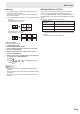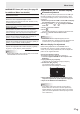Operation Manual
Table Of Contents
- IMPORTANT INFORMATION
- DEAR SHARP CUSTOMER
- SAFETY PRECAUTIONS
- TIPS AND SAFETY INSTRUCTIONS
- MOUNTING PRECAUTIONS
- Supplied Components
- Part Names
- Connecting Peripheral Equipment
- Connecting the Power Cord
- Binding Cables
- Removing the Handles
- Preparing the Remote Control Unit
- Turning Power On/Off
- Basic Operation
- Menu Items
- Initialization (Reset)/Functional Restriction Setting (FUNCTION)
- Controlling the Monitor with a PC (RS-232C)
- Controlling the Monitor with a PC (LAN)
- Troubleshooting
- Specifications
- Mounting Precautions (For SHARP dealers and service engineers)
28
E
You can return the settings to their factory-preset values and
restrict operations.
1. Hold
SIZE
down until “F” appears in the upper left
corner of the screen.
2. While “F” appears, press
, , , in that
order.
▲
▲▲▲▲▲▲▲
▲ ▲ ▲ ▲ ▲ ▲ ▲
OFF
UNLOCKED
ON1
ON
LED
OFF
MONITOR
FUNCTION
1/1
ALL RESET
ADJUSTMENT LOCK
ADJUSTMENT LOCK TARGET
RS-232C
OSD DISPLAY
LED
TEMPERATURE ALERT
STATUS ALERT
POWER BUTTON
CONTROLLER INPUT
END…[MENU]
3. Select and set the items.
ALL RESET
Resets the settings to the factory default settings.
Press
, select ALL RESET, and then press
MENU
.
After initialization, turn the main power switch off and
then back on.
When the PN-ZB01 (optional) is attached, press ,
select the resetting method, and then press
MENU
.
ALL RESET1 ....Resets all the settings to the factory
default settings.
ALL RESET2 ....Returns all settings to the factory default
settings except for the following items:
LAN SETUP, RS-232C/LAN SELECT,
ID No. SET, BAUD RATE, NETWORK,
MAIL, SERVICE & SUPPORT, and
SNMP (See page 22, and pages 45 to
48.)
ADJUSTMENT LOCK
You can disable operations on the monitor and the
remote control unit that use buttons.
OFF ...Enables operation.
ON 1 ..Disables all operations other than turning power
on/off and FUNCTION.
ON 2 ..Only the FUNCTION operation is enabled.
Disables all operations other than FUNCTION (not
even power on/off).
ADJUSTMENT LOCK TARGET
Sets the target to prohibit operation of with
ADJUSTMENT LOCK.
REMOTE CONTROL ..... Prohibits remote control
operation
MONITOR BUTTONS ... Prohibits monitor switch
operation
BOTH ............................. Prohibits remote control and
monitor switch operation
RS-232C
(RS-232C/LAN when the PN-ZB01 (optional) is
attached)
Species whether to allow control via RS-232C or LAN
(see pages 29 and 41).
Initialization (Reset)/Functional Restriction Setting (FUNCTION)
OSD DISPLAY
Shows/hides the menu, modes and messages.
The FUNCTION screen cannot be hidden.
ON 1 .............. Shows all menus, modes and messages.
ON 2 .............. Hides messages automatically displayed
by the display. Shows messages during
operation.
OFF ............... Hides all menus, modes and messages.
LED
Species whether to light the power LED.
OFF cannot be selected when STANDBY MODE is LOW
POWER.
TEMPERATURE ALERT
Selects the notication method for an abnormal
temperature.
OFF .............. Do not notify about an abnormal
temperature.
OSD & LED .. When an abnormal temperature is
detected, the power LED ashes in red
and green alternately and the screen
displays a message: TEMPERATURE.
LED............... When an abnormal temperature is
detected, the power LED ashes in red
and green alternately.
STATUS ALERT
Selects the notication method for a hardware error.
OFF .............. Do not notify about the error.
OSD & LED .. When a hardware error is detected, the
power LED ashes in red and the screen
displays a message: STATUS [xxxx].
LED............... When a hardware error is detected, the
power LED ashes in red.
POWER BUTTON
Normally, leave this setting as MONITOR.
When using an optional part, if instruction appears,
change the setting accordingly.
CONTROLLER INPUT
Normally, you do not need to change this setting.
When using an optional part, if instruction appears,
change the setting accordingly.
4. Press
MENU
to return to the normal screen.
TIPS
• When both abnormal temperature and hardware error are
detected, the hardware error notication overrides.
• If TEMPERATURE ALERT or STATUS ALERT is set to
OSD&LED, alert messages will appear even if the OSD
DISPLAY is set to ON 2 or OFF.
• If TEMPERATURE ALERT or STATUS ALERT is set to LED
or OSD & LED, the LED lights even if the LED function is
set to OFF.