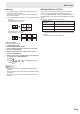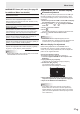Operation Manual
Table Of Contents
- IMPORTANT INFORMATION
- DEAR SHARP CUSTOMER
- SAFETY PRECAUTIONS
- TIPS AND SAFETY INSTRUCTIONS
- MOUNTING PRECAUTIONS
- Supplied Components
- Part Names
- Connecting Peripheral Equipment
- Connecting the Power Cord
- Binding Cables
- Removing the Handles
- Preparing the Remote Control Unit
- Turning Power On/Off
- Basic Operation
- Menu Items
- Initialization (Reset)/Functional Restriction Setting (FUNCTION)
- Controlling the Monitor with a PC (RS-232C)
- Controlling the Monitor with a PC (LAN)
- Troubleshooting
- Specifications
- Mounting Precautions (For SHARP dealers and service engineers)
21
E
USER
Adjusts each item when the WHITE BALANCE is set to
USER.
R-CONTRAST ....Adjusts bright-toned red component.
G-CONTRAST ....Adjusts bright-toned green component.
B-CONTRAST ....Adjusts bright-toned blue component.
R-OFFSET ..........Adjusts dark-toned red component.
G-OFFSET .........Adjusts dark-toned green component.
B-OFFSET ..........Adjusts dark-toned blue component.
COPY TO USER
Copies the value of white set for PRESET to the USER
setting.
Select “ON” and then press
MENU
.
(In the case other than white, color tone may differ from the
PRESET.)
GAMMA
Selects the gamma. USER sets the gamma to the sent
value (see page 32). (In PIP mode, the main side setting is
reected in the image.)
DISPLAY COLOR PATTERN
Displays a color pattern. Can be displayed while the menu
screen is displayed, so you can refer to the pattern while
adjusting the image.
OFF ..............No pattern display.
WHITE ..........White single color pattern display.
RED ..............Red single color pattern display.
GREEN .........Green single color pattern display.
BLUE ............Blue single color pattern display.
USER............Red/green/blue mixed color pattern display.
When USER is selected, set each color’s
level.
RESET
Resets the values of the PICTURE menu items to the factory
preset values.
Select “ON” and then press
MENU
.
n
AUDIO
TREBLE
Adjusts the volume of treble-level sound.
BASS
Adjusts the volume of bass-level sound.
BALANCE
Adjusts the balance of the audio sound between right and left.
RESET
Resets the values of the AUDIO menu items to the factory preset values.
Select “ON” and then press
MENU
.
n
SETUP
OSD H-POSITION
Adjusts the horizontal display position of menu screen.
OSD V-POSITION
Adjusts the vertical display position of menu screen.
SCREEN MOTION
Residual images are reduced by moving the screen.
PATTERN1 ......... The whole screen moves vertically and
horizontally.
PATTERN2 ......... A black screen spreads from the bottom of
the screen and then shrinks to the bottom
of the screen. If the monitor is installed
in the portrait orientation, a black screen
spreads from the left end of the screen and
then shrinks to the left end of the screen.
PATTERN3 ......... A black bar moves from the left end to the
right end of the screen. If the monitor is
installed in the portrait orientation, a black
bar moves from the top to the bottom of
the screen.
PATTERN4 ......... Black screens appear from both the
top and bottom of the screen, and the
displayed image is compressed into the
central eld. If the monitor is installed
in the portrait orientation, the screen is
compressed from the left and right ends.
PATTERN1 PATTERN2
PATTERN4PATTERN3
MOTION TIME 1
Specify a time period (operating interval) until SCREEN
MOTION starts.
MOTION TIME 2
Specify a time period during which SCREEN MOTION
operates (time period during which the screen will move).
MONITOR
Select the installation direction of the monitor.
LANDSCAPE ............Landscape orientation
PORTRAIT ...............Portrait orientation
MONAURAL AUDIO
Outputs audio signals as monaural.
LANGUAGE
Sets the display language for the menu screen.
POWER ON DELAY
You can delay the screen display after the monitor is turned
on. The period can be set up to 60 seconds in units of one
second. When this function is activated, the power LED
ashes (at approx. 1 second interval) in orange. This function
is disabled when 0 is specied.
Menu Items