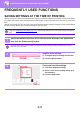Operation Manual, User's Manual
Table Of Contents
3-15
PRINTER►PRINTING IN A macOS ENVIRONMENT
SELECTING THE PAPER
This section explains the [Paper Feed] settings in the print settings window.
• When [Auto Select] is selected:
A tray that is set for plain or recycled paper (only plain paper 1 in the factory default setting) of the size specified in
"Paper Size" on the page setup screen is automatically selected.
• When a paper tray is specified:
The specified tray is used for printing regardless of the "Paper Size" setting on the page setup screen.
For the bypass tray, also specify the paper type. Check that the paper type that is set for the bypass tray of the
machine, check that paper of that type is actually loaded into the bypass tray, and then select the appropriate bypass
tray (paper type).
• When a paper type is specified:
A tray with the specified type of paper and the size specified in "Paper Size" on the page setup screen is used for
printing.
4
Select print settings.
(1) Make sure that the correct printer is
selected.
(2) Select an item from the menu and
configure the settings as needed.
(3) Click the [Print] button.
Special media such as envelopes can also be placed in the bypass tray.
For the procedure for loading paper in the bypass tray, see "LOADING PAPER INTO THE BYPASS TRAY
(page 1-97)".
When [Enable Detected Paper Size in Bypass Tray] (disabled by factory default) or [Enable Selected Paper Type in Bypass
Tray] (disabled by factory default), which you can reach by selecting [System Settings] in "Settings (administrator)" → [Printer
Settings] → [Condition Settings] → [Bypass Tray Settings] is enabled, printing will not take place if the paper size or paper
type specified in the printer driver is different from the paper size or paper type specified in the settings of the bypass tray.
• To exclude the bypass tray from the trays that can be selected when [Auto Select] is selected:
In "Settings (administrator)", select [System Settings] → [Printer Settings] → [Condition Settings] → [Bypass Tray Settings]
→ [Exclude Bypass-Tray from Auto Paper Select].
• When “A4 / Letter Auto Switching” is enabled
If you print an 8-1/2” x 11” (letter) size document and there is no 8-1/2” x 11” size paper, printing will automatically take
place on A4 paper.
In "Settings (administrator)", select [System Settings] → [Printer Settings] → [Condition Settings] → [A4/Letter Size Auto
Change].
(1)
(2)
(3)