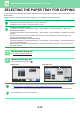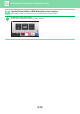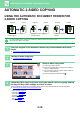Operation Manual, User's Manual
Table Of Contents
2-19
COPIER►BASIC PROCEDURE FOR MAKING COPIES
COPY COLOUR MODES
Select the colour mode from Auto, Full Colour, B/W, 2 Colour, and Single Colour.
* Can be set in normal mode.
Auto
The machine automatically detects whether each original is colour or black & white and switches the mode
appropriately (full colour for a colour original or black & white for a black & white original).
Full Colour The original is copied in full colour.
B/W The original is copied in black and white.
2 Colour
The original is copied in two colours by changing a specific colour used in the original to another colour. If red
is set to a specific colour, reddish parts in an original are extracted, and changed to the specified colour to
make a copy.
Single Colour* The original is copied in any one colour regardless of the colours used in the original.
If any colour mode is selected, copying takes place in black and white when you tap the [B/W Start] key.
• To change the default colour mode:
In "Settings (administrator)", select [System Settings] → [Copy Settings] → [Initial Status Settings] → [Colour Mode].
• To change the standard to detect Black & White and Colour:
In "Settings (administrator)", select [System Settings] → [Common Settings] → [Device Control] → [Condition Settings] →
[Detect Standard in Auto Colour Mode].
When the colour mode is set to auto in copy mode, the discrimination point for detecting whether originals are colour or
black and white can be set to one of 5 levels. When set to [Closer to B/W], the originals are easier to recognize as black
and white. When set to [Closer colour], the originals are easier to recognize as colour.
1
Tap the [Colour Mode] key.
2
Select the colour mode.
After the settings are completed, tap .
Check that the specified colour mode is selected.
•
When auto mode is used, there may be some originals for which switching between colour and black & white does not
take place correctly. If so, tap the [Colour Start] or [B/W Start] key to manually switch between colour and black & white.
• When [B/W Start] is selected, the [Colour Start] key cannot be tapped.
Original
A4
Detail
ExposureColour Mode
Full Colour
Auto
CA
Preview
B/W
Start
Colour
Start
Copies
N-UpOriginal
Off
CA
Preview
B/W
Start
Colour
Start
Copies
Full
Colour
B/WAuto 2 Colour
Colour Mode