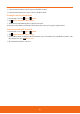User's Manual

Finding the text on the current page
1. On the Browser screen,
2. Press
Menu > More > Find on page. Or press Menu + f at the same time.
3. Enter the search word.
ħ
As you type, matching characters will be highlighted. Tap
or to scroll to the previous or next matching word.
Selecting and copying the text from the webpage
1. On the Browser screen,
2. Press
Menu > More > Select text. Or press Menu + e at the same time.
3. Drag across the text you want to copy.
ħ
The text you selected is copied to the clipboard. You can paste the copied text into a text eld in Browser or in another application.
Sharing the webpage
1. On the Browser screen,
2. Press
Menu > More > Share page. Or press Menu + s at the same time.
3. Tap the application you want to use to send the URL. The application opens with the URL you’ve entered.
Downloading files
You can download images,les, and applications from webpages. All downloaded les are saved to the SD card.
1. Tap and hold an image, a link or a le you want to download.
2. In the menu that opens, tap Save link to download the le or link. Or tap Save image to download the image.
Viewing the files you’ve downloaded
1. From the Home screen, tap Browser.
2. Press
Menu > More > Downloads. Or press Menu + d at the same time.
ħ
The les you’ve downloaded are listed in order. Tap a le to open it.
ħ
If you want to delete downloaded le, tap and hold the le > Delete > OK.
Navigating among webpages
You can open new windows, navigate back and forward, and review your browsing history. You can open up to 8 Browser
windows at once and switch from one website to another.
Opening a new Browser window
1. From the Home screen, tap Browser.
2. Press
Menu > New window.
New windows open with specied homepage.
Opening a link
1. Tap a link to open it.
If you prefer to open it in a new window, tap and hold the link > Open in new window.
Going back or forward among the pages you’ve opened
ħ
Press
Back to go back to previous page.
Or press
Menu > More > Forward to go to forward page.
84