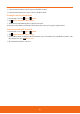User's Manual

Browser
You can search for information and surf webpages on the internet. To access internet service, you must have an active data
connection or Wi-Fi connection.
Opening Browser
1. From the Home screen, tap Browser. Or tap Apps > Browser.
ħ
When you open Browser, specied homepage is displayed. If you have used Browser recently, the last webpage you’ve
opened is displayed. Select a link in a webpage to surf web pages.
ħ
Browser also opens when you select a web link in an email or text message, and any other applications.
Access a webpage or searching the web
1. From the Home screen, tap Browser.
2. Tap the URL eld on top of the screen.
3. Enter the URL of a webpage or search word and tap
.
ħ
As you enter the text, suggestions of webpages and key words will appear on the screen. Tap an suggested page or key
word to go directly to that webpage or web search results.
Navigating on a webpage
Some websites display a mobile version of their pages on phone web browsers.
Webpages that aren’t designed specically for mobile device typically open in overview mode. You can view these
webpages by zooming and scrolling their contents.
Zooming in or out on a webpage
ħ
Double-tap the screen to zoom in. To return to the default zoom level, double-tap again.
ħ
Slide the screen to reveal the Zoom control. Tap
or of the Zoom control to zoom out or in.
Scrolling a webpage
1. Slide your nger on the screen to navigate and view other areas of the webpage.
Using Browser options
Stopping opening a page
1. From the Home screen, tap Browser.
2. Press
Menu > Stop. Or tap on the right of the URL eld.
Refreshing the current page
1. Press Menu > Refresh.
Getting information about the current page
1. On the Browser screen,
2. Press
Menu > More > Page info. Or press Menu + g at the same time.
83