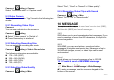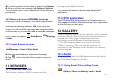User's Manual
17 of 33
Your phone has an integrated digital camera.
This allows you to take and send pictures or video clips
wherever you are.
9.1 Digital Camera
Put the phone into the digital camera mode to take a
picture. Pictures are saved in the Picture Gallery in JPEG
format in the following three picture sizes.
Wallpaper
WQVGA
VGA
1 MP
2 MP
3 MP
9.1.1Taking Pictures
You can using a shortcut on the screen or
Camera > setting > Camera
n Select “Camera” In “Switch to”.
o Press Camera key to take the picture.
The shutter sounds and the still image of the picture taken is
displayed.
9.1.2 Selecting the Picture Size
Camera > setting > Camera
Select the desired picture size in “Image size”.
9.1.3 Selecting the Picture Quality
Camera > setting > Misc.
Select “Fine”, “Good” or “Normal” in Image quality.
9.1.4 Selecting the Anti-flicker
Camera > setting > Misc.
Select “50 Hz” or “ 60 Hz” in Anti-flicker.
9.1.5 Continuous shot
For continuously taking shots, you can select:
Setting
Brightness
Zooming
Scene Mode
Memor
y
Status
Switch to
Digital/Video
Camera
Exit
Status Indicators
Self-timer