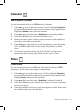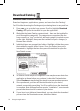User Manual
Send a Note
You can send one of your notes via Email:
1 Press JUMP to go to the Jump screen. Scroll to highlight Organizer,
then press the trackball to open the second-level ring of applications.
Highlight Notes, then press the trackball.
2 Create a new note or highlight an existing note.
3 Press MENU and select Send Note or press MENU + M. A compose
screen opens; complete the message and
Send.
To Do
Add a Task
You can create and store up to 50 To Do tasks.
1 Press JUMP to go to the Jump screen. Scroll to highlight Organizer,
then press the trackball to open the second-level ring of applications.
Highlight To Do, then press the trackball.
2 Press MENU to open the menu. New Task is selected by default.
3 Press the trackball to open a blank task screen.
4 Fill in your task information.
5 Press DONE to save the task.
Photo Album
You can store photos and other image message attachments in the Photo
Album. The image files must be .JPG format to display in the Photo Album.
Add Photos to Your Album
To add a photo, you must save it from an email message attachment:
1 In the Email application, open a message that contains a photo or
image attachment in .JPG format.
2 Scroll down to just below the .JPG attachment and select the Save to
Album button.
50 Using the Applications