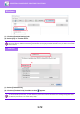Operation Manual, User's Manual
Table Of Contents

3-75
PRINTER►CONVENIENT PRINTING FUNCTIONS
AUTOMATICALLY PRINT ALL STORED DATA
When user authentication is enabled on the machine, all document filing (stored) print jobs of the user who logs in are
automatically printed. After all jobs are printed, the stored jobs are deleted.
(1) Select [Job Handling].
At the time of document filing print, in addition to the user authentication information, enter the user name stored in the machine
in "User Name" in the printer driver.
(2) A confirmation prompt will appear. Tap the [OK] key.
The print files stored in the quick file folder, main folder, and custom folder will be printed automatically and then deleted.
To use the Print All function, the following steps are necessary:
• In "Settings (administrator)", select [System Settings] → [Authentication Settings] → [Default Settings] and enable
[Automatically print stored jobs after login].
• When executing document filing print, in addition to the user authentication information, enter the user name stored in the
machine in "User Name" of "Default Job ID" in the printer driver.
► Using this function in a Windows environment: PRINTING IN A WINDOWS ENVIRONMENT
(page 3-4)
► Using this function in a macOS environment: PRINTING IN A macOS ENVIRONMENT (page 3-14)
Files with a password and files that are protected by the document filing function of the machine will not be printed. Files in a
folder (excluding My Folder) that has a password will also not be printed.